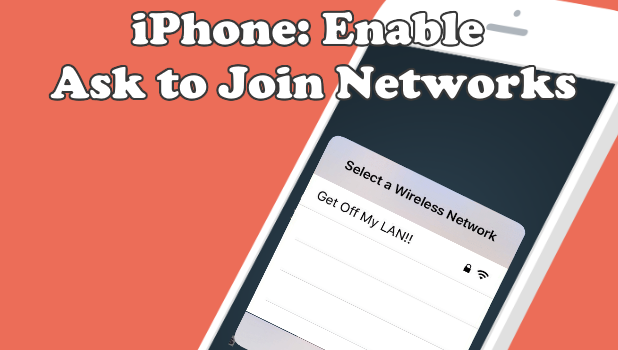iPhone has a feature that will notify you that a network is available, and asks you if you want to join the network. Different people have differences of opinion on the feature. Some thought that the feature is neat and helpful while others thought that getting a notification every time a network is available can be annoying. Regardless if you want to enable or disable the Ask to Join Networks on iPhone, this article is for you.
What is Ask to Join Networks on iPhone?
Before we proceed with describing what the feature is about, it’s equally important to describe what it is not about. Ask to Join Networks won’t automatically connect your device to available networks. Whether you leave the feature on or off, your iPhone won’t connect to a network you’ve never connected to before.
When the feature is enabled, you will get a prompt notifying you that a network where you can connect to is available. You still need to log into the network manually. You can follow our article on how to connect and forget Wi-Fi networks on your iPhone. Once you’ve joined the network, your iPhone will automatically attempt to connect to it when detected.
When the feature is enabled, your iPhone will not notify you of available networks near you. You still need to navigate to the Wi-Fi Settings to view networks and connect to them. Once connected to the network, your phone will automatically connect to it the next your iPhone detects the network nearby.
How to Enable Ask to Join Networks on iPhone
To turn Ask to Join Networks on, do these:
1.Go to your iPhone’s Home screen by pressing the Home button.
2.Open your phone’s Settings from the Home screen.
3.Go to the Wi-Fi options in Settings.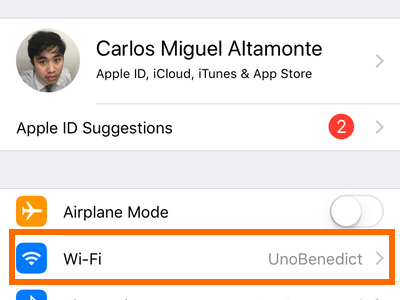
4.Tap on the switch button for Ask to Join Networks. A green switch means that the feature is enabled.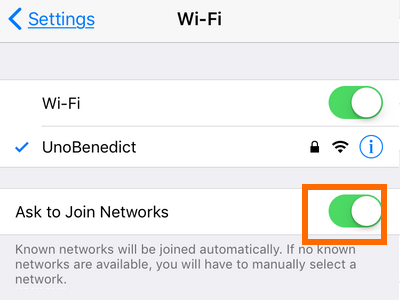
5.You are done.
How to Disable Ask to Join Networks on iPhone
To turn Ask to Join Networks off, do these:
1.Press the iPhone’s Home button once to get to your phone’s Home screen.
2.From the Home screen, tap on Settings.
3.From Settings, tap on the Wi-Fi Setting.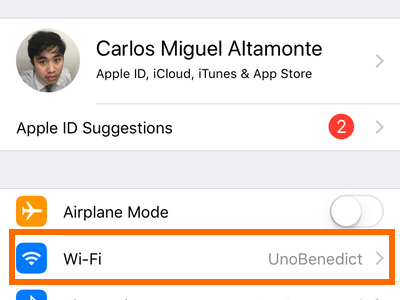
4.Tap on the switch button for Ask to Join Networks. A grey switch means that the feature is disabled.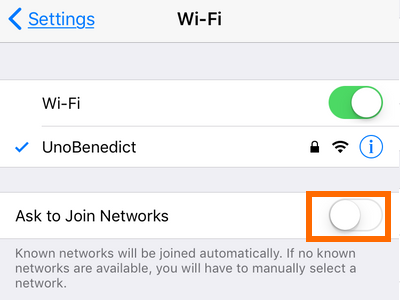
5.You are done.
Frequently Asked Questions
Q: I want to try out the feature, but I am afraid that I might connect to a malicious connection. How can I keep my phone safe if it automatically connects to any available network?
A: Ask to Join Networks merely notifies you that a Wi-Fi network is available. The feature does not automatically connect you to any Wi-Fi network. The phone needs a user’s actions to connect to any Wi-Fi network including those without passwords.
Q: I’ve Enabled the Ask to Join Networks on iPhone, but my phone won’t notify me every time an available Wi-Fi network is nearby. How should I fix this?
A: You may be experiencing minor errors and bugs. Try to disable and re-enable the feature and check if the problem continues. You can also do a quick reboot on your iPhone then check if restarting your device fixes the problem. Also, try to check if your phone is running the latest available operating system. You can check this article to learn how to update the iOS software on your iPhone.
Q: I’m using an older version of iPhone and not using the latest iOS software. Will the steps in this article apply to my phone, too?
A: Yes. The procedures in this article work for all iPhone devices and operating system.
You just learned how to enable and disable the Ask to Join Networks on iPhone. If you have questions with any of the information in this article, let us know in the comments section below.
We’ve chosen four related articles which may interest you. Go, check them out.
How to Turn On iPhone Wi-Fi
How Do I Reset Network Settings on iPhone
How to Connect and Forget Wi-Fi Network on iPhone
How to Restrict Specific Apps from Using Cellular Data on iPhone