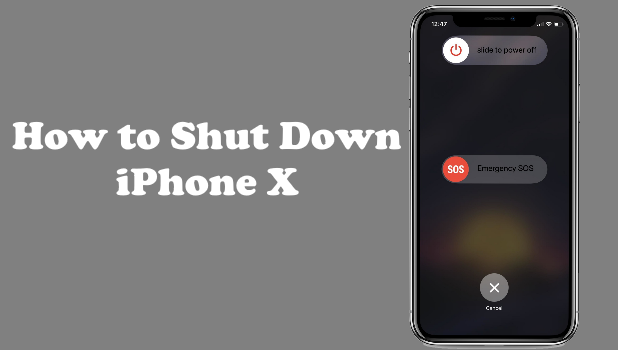Restarting, rebooting, and power cycling are some of the common terms people use when they refer to a device being turned off and then turned on again. For most of the time, turning on and off a device is intuitive leaning to the side of basic. The process usually involves either pressing or holding the Power button. Though the iPhone uses the same method, there are a few changes and updates that users need to know – especially with iPhone X. This article will discuss how to turn off iPhone X.
Method 1:Shut Down iPhone X Using the Physical Buttons
Turning off the iPhone X is different from the way you turn off other earlier iPhone models. Holding down the Side button (previously called the iPhone’ Power/Lock button) activates Siri on the iPhone X. Here’s how you can turn off your iPhone X:
1.Wherever you are on your screen, press and hold the Side button and either of the Volume buttons. Wait for the slider to appear.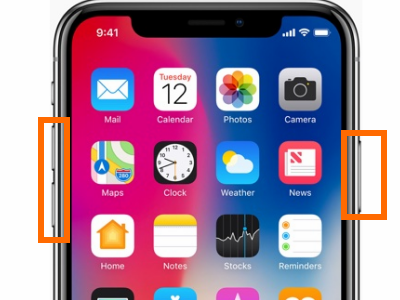
2.Once the slider appears, drag the slider to the right to turn off iPhone X.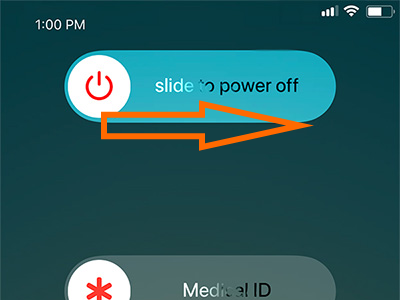
3.After a few seconds, your iPhone X will shut down.
Method 2: Turn Off iPhone X from the Settings
You can turn off iPhone X directly from the Settings without using any physical buttons. This method also applies to other iPhone models running the iOS 11 software. To turn off iPhone X from Settings, follow these steps:
1.Open your iPhone’s Settings from your Home screen.
2.Tap on the General Settings.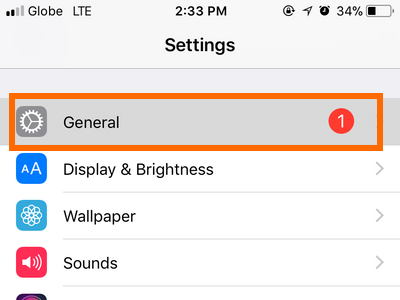
3.From General, scroll down to the bottom part of the setting. 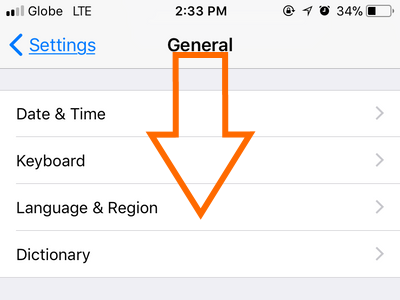
4.Tap on the Shut Down option. Wait for the slider to appear.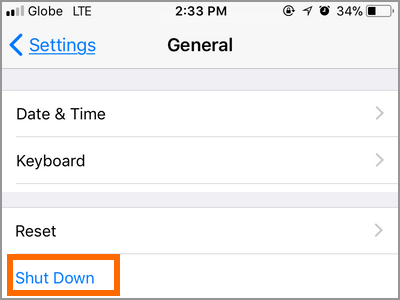
5.Once the slider appears, drag the slider to the right to turn off iPhone X.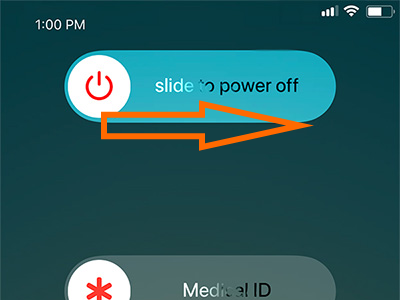
6.After a few seconds, your iPhone X will shut down.
Frequently Asked Questions
Q: The previous method of using the Side button works without problems, why did Apple decide to change it?
A: The answer boils down to one word – utility. Yes, it may be convenient to simply press and hold on the Side button to turn off the iPhone X but, under normal usage, how often do you turn off your iPhone? Apple decided to reserve the use of pressing and holding of Side button to functions other than the turning off of the device. It makes sense. Assign the gesture to an action that is often used than give it to an action (shut down) which is used less than once a day. It won’t be a surprise if the next iPhone version will also utilize this feature.
Q: I followed the steps of shutting down the iPhone X using the physical buttons, but my iPhone did not turn off. Instead, the device took a screenshot. Did I miss something? Do I need to update my phone’s operating system?
A: Though updating your phone to the latest iOS is advisable; there is no need to in your case. Your phone is OK – you may have missed a few points. You need to press and hold the Side button and either of the Volume buttons simultaneously for a few seconds to turn off your device. You may have pressed and held the Side button then pressed the Power Up button then released the buttons – this is the gesture for taking a screenshot on iPhone and the reason why your iPhone X took a screenshot instead of shutting down. Again, remember to hold down the buttons UNTIL the slider appears.
Q: My iPhone X’s screen freezes and won’t respond to touches. The device also refuses to turn off. What should I do?
A: If your iPhone X freezes, won’t respond to touches, or become stuck, do a force restart on your device. To force restart your iPhone X do these: press and quickly release the Volume Up button; then, press and quickly release the Volume Down button; finally, press and hold the Side button until you see the Apple logo. You can check our detailed tutorial on how to force restart any iPhone model. The article shows the detailed steps for all iPhone models including the iPhone X.
You just learned how to turn off your iPhone X. If you have questions with any of the steps above, let us know in the comments section.
These hand-picked related articles may interest you. Check them out:
iPhone: Turn power on and off
How to Lock an iPhone Without a Power Button
How Do I Extend My iPhone’s Battery Life?
How to Use Raise to Wake in iPhone