Adding emoji or doodles to pictures or videos taken by WhatsApp can be a great way to show your creativity and spice up the conversation. Learn how to do it in this step-by-step tutorial.
As of this writing, the ability to add emoji or to doodle on the pictures has only been added to WhatsApp in some recent releases. Therefore, make sure that you are using the latest version of the app. If you are not sure about your current WhatsApp version, the quickest way to check is to go to the app store and see if there is an update for WhatsApp.
Even though the screenshots taken in this tutorial are for Android phones, the steps work for the iPhone version of WhatsApp as well.
How to Add Emoji to WhatsApp Pictures or Videos:
1. Open WhatsApp, and select the conversation where you want to send the photo.
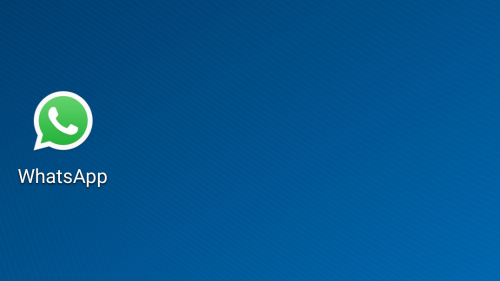
2. Inside the conversation, you will see the camera icon next to the text field; tap on it to launch the camera.
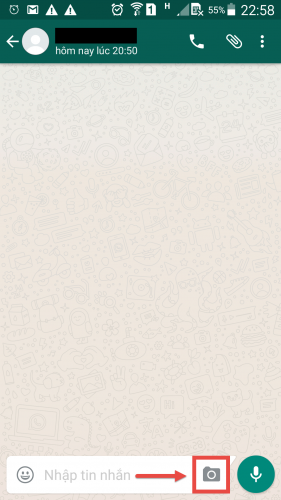
3. Either select an existing picture inside your gallery or take a new one. For video recording, tap the record button.
4. Once the photo or video is taken, select the emoji icon at the top of the screen to add emoji. You can add as many emoji as you want to the photo or video. Deleting emoji can be done by dragging them to the top left of the screen.
Note: Added emoji will be shown throughout the video. It is not possible to show them at a specific time. The iPhone version of WhatsApp will show a slightly different version of the emoji.
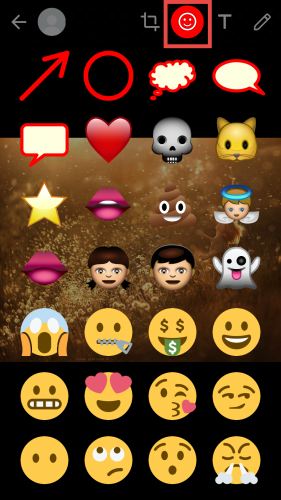

5. You can also add colored typed text to the picture, and you can doodle on the photo. There are two more icons next to the emoji icon for these functions.


6. When you are done editing the photo, tap the paper plane icon to send it to your friend.






