Your iPhone can read the text that appears on your screen. This can be helpful for the visually impaired or for people who find it difficult to read their iPhone’s screens. With a quick gesture, iPhone will speak the words found in your email messages, pages, books, and iMessages. You no longer need to look at the screen to read the news or get your girlfriend’s email messages. The feature even lets you adjust the speaker’s voice, language, and speech rate. I know you are interested. This tutorial will guide you through the steps you need to get started.
How to Get iPhone to Read Text Out Loud
To stop reading the screen and start listening to your iPhone, follow these steps:
1.Press the Home button once to get to your Home screen.
2.From the Home screen, access Settings.
3.Under Settings, open the General options.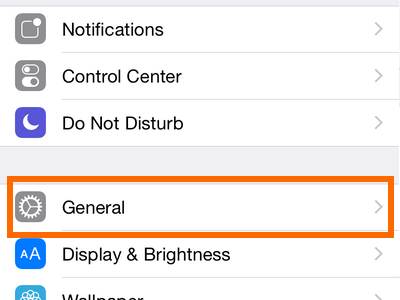
4.In the General options page, open Accessibility.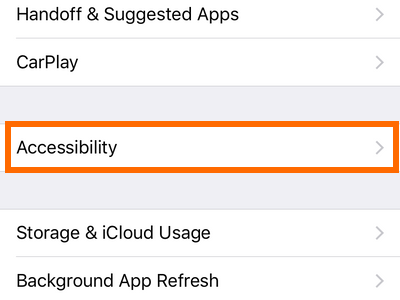
5.Under the Vision tab of Accessibility, tap on Speech.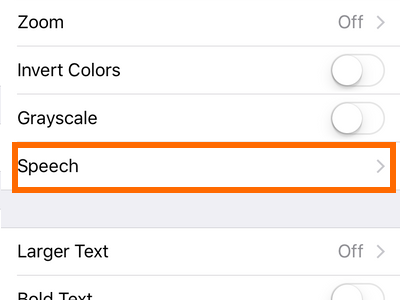
6.Tap on the switch for Speak Screen to activate the feature. A green icon means that Speak Screen is enabled. 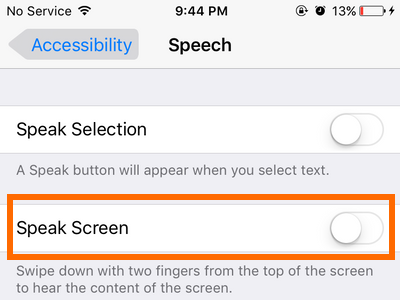
7.You have just enabled Speak Screen on your device. You can now hear your phone speak the content on your screen upon demand.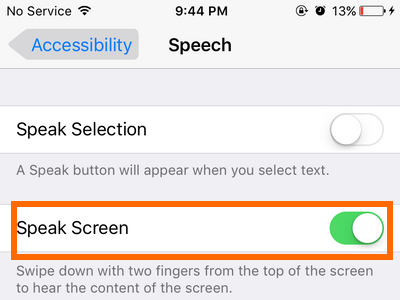
8.To hear your iPhone read the text that appears on the screen, do a two-finger scroll down from the top-most portion of your screen.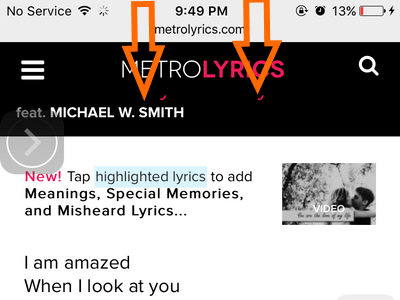
9.Your phone will start reading all the text on your iPhone’s screen. You can use the rewind, forward, pause/play button as you would with any audio player.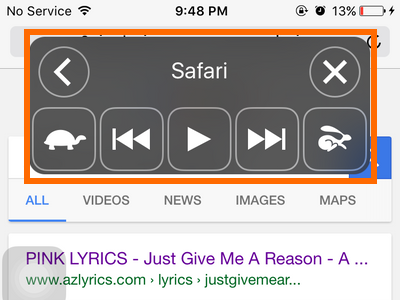
How to Get iPhone to Read Aloud Specific Words on the Screen
Instead of reading the whole text on the screen, iPhone can read out loud specific words that you select.
1.Go to the Speech page from the Accessibility option on your iPhone’s General Settings.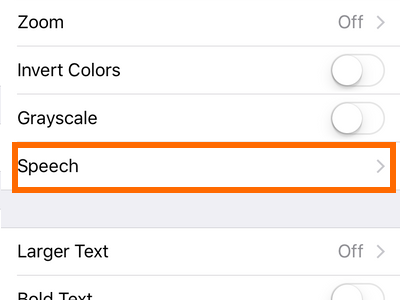
2.Tap on the switch button for Speak Selection.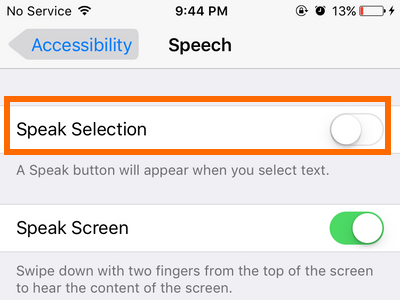
3.Once the toggle switch turns green, the feature is already enabled.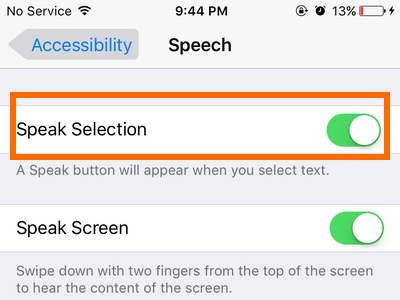
4.Go to a website, email message, or iMessage. 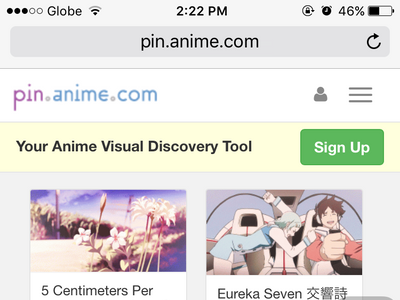
5.Select a word or a group of words.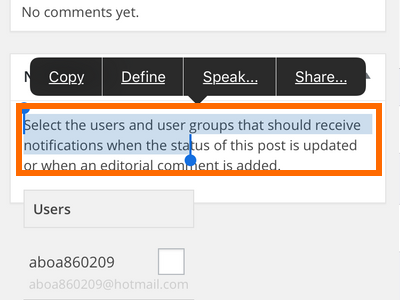
6.Tap on the Speak option. Your iPhone will now read the selected words aloud. 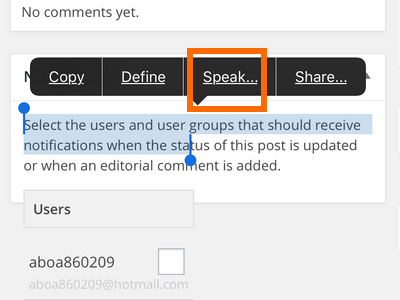
7.You can tap on the Pause option to pause the audio.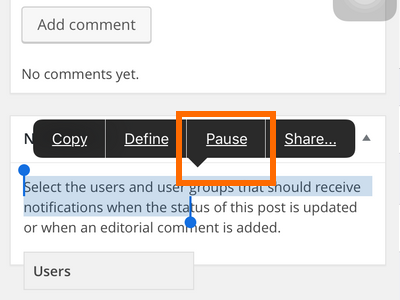
8.You are done.
Other Speech Settings
These are the Speech settings that you can adjust to your preference:
1.Tap on Voices to change the language of the iPhone’s speech.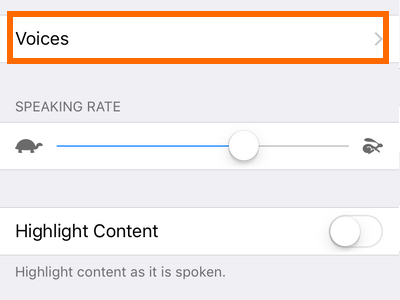
2.Adjust the speech rate by using the Speaking Rate adjustment button.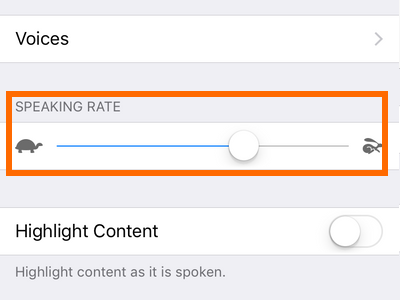
3.Highlight content as it is spoken by switching on the feature.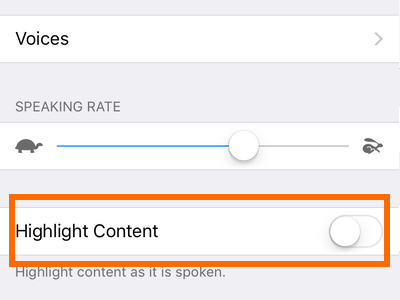
4.Automatically make auto-corrections and auto-capitaliztions by turning on the Speak Auto-Text option.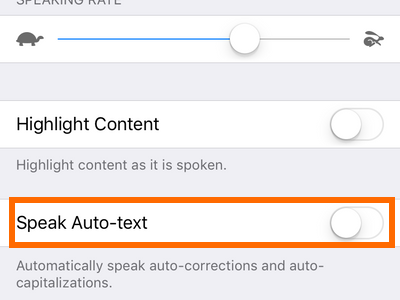
That’s it. Setting up your iPhone to read the text that appears on your screen has never been easier. Now, you can just sit back, relax, and listen to your phone reading the morning news to you. If you are having problems with any of the steps outlined above, let me know in the comments section. I would be glad to help you.





