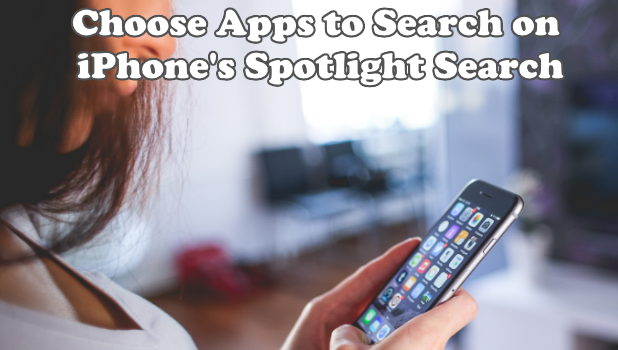The “Spotlight Search” on iPhone is a great help especially when you need its searching ability expertise in an urgent matter. For it will not look or search only in your iPhone but also in the web.
If you are looking for your best friend’s phone number, just type the name of your friend in the Spotlight Search box, and it will give you the options. Where to find the best restaurant near you? Use the maps for the Spotlight Search. Here’s another perk. You can choose what apps you can search through Spotlight.
Choose Apps to Search on iPhone’s Spotlight Search
1. Go to your Settings.
2. Look for “Siri & Search” setting. 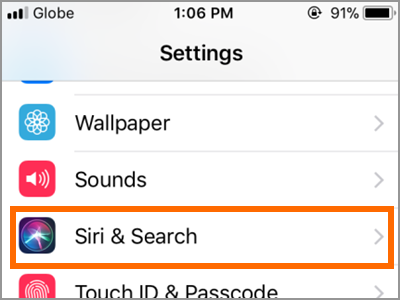
3. In the Siri & Search, you can find different options.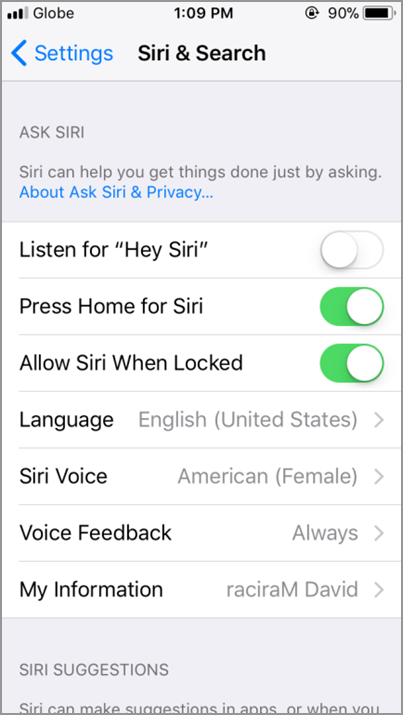
● The first part of the options is all about how and when to reach Siri.
● The Listen for “Hey Siri” will allow you to wake Siri when you say “Hey Siri.”
● The Press Home for Siri tab makes Siri available when you press the Home button and the Allow Siri When Locked merely gives you access to Siri if your iPhone is in locked mode.
● Also, Siri’s voice attribute can be customized in this menu. The default Language used by Siri is English (United States), but you can also select another language you prefer. Some choices are Finnish, French (France), French (Switzerland), Chinese (Mandarin-China) and a lot more.
● For Siri Voice, you can choose between American, Australian or British.
● Another option is for Siri’s Gender preference.
● The useful Voice Feedback tab is also available here.
● Owner’s information is also available for Siri’s reference.
4. Scroll down, and you will find the options for Spotlight Search. Select the apps that you allow to be searched in the Spotlight Search.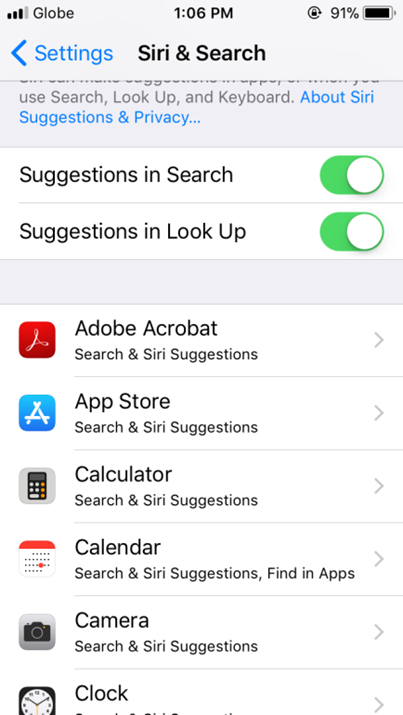
● In the Suggestions in Search and Suggestions in Look Up, it will allow Siri to restore and use data from your files.
● The next part is a list of applications you have on your iPhone. Choose which apps do you want to allow Siri to include in the Spotlight Search and Look Up options.
Frequently Asked Questions
Q: I am using the older iOS version, what is the method similar to this?
A: In the latest iOS 11.1.2 version, the option Siri was combined with the Spotlight Search option and became Siri & Search. Also, contents became in one menu. Therefore, when you are still in the older version of iOS, you must look for Spotlight Search to see the list of apps you have. It is located under the Siri option. Then choose the app you find confidential and need not be in the suggestion box.
Q: Spotlight Search box is not working.
A: First, check the app where you are trying to access the information you type in the box and make sure it is enabled. Second, the Suggestions in Search should also be enabled. But if the problem persists, maybe it is time to update your iOS version.
It is indeed true how helpful the search box is. However, the ability of your smartphone to use your data for any reason is not as safe as you thought. Because of the knowledge that your Apple device has, it can use your most often used app either to give it to you when you need it or store and retrieve for future needs. Still, we cannot deny the fact that a confidential information might be put on risk. But, the good thing is, iPhone gives us the chance to customize our daily habit of using our smartphone safely.
Now you can optimize your iPhone’s Spotlight features in a worry-free and more secure way. Enable Search & Siri Suggestions for applications you frequently visit and used. While turning off applications that contained confidential and significant information. You can also disable those apps that you seldom use for faster browsing and less time for searching.
You just learned how to choose apps to search on iPhone’s Spotlight Search feature. If you have questions about any of the steps, let us know in the comments section.