iPhone has a feature that allows for the adjustment of music settings to give the best music playback experience to users. You can adjust the music equalizer (EQ) on iPhone to complement the type of music that you are playing
Whatever genre of music you prefer listening to, there iPhone EQ presets will help improve your listening experience on your iPhone. The music equalizer’s effects can be heard even without the headphones on but for the best music immersion; we highly suggest that you adjust iPhone music EQ when you are using headsets.
How to Change Music Equalizer (EQ) on iPhone
To change the music equalizer (EQ) on iPhone, follow these procedures:
1.Press the Home button of your iPhone to get to the Home screen.
2.From the Home screen, open your iPhone’s Settings.
3.From Settings, scroll down and tap the Music settings.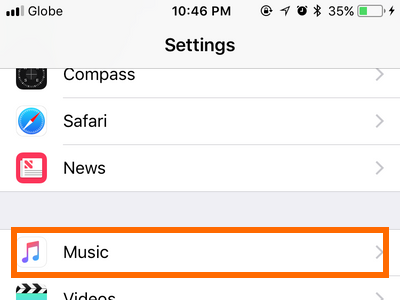
4.You will be taken to the Music page. Tap on the EQ option under the PLAYBACK section.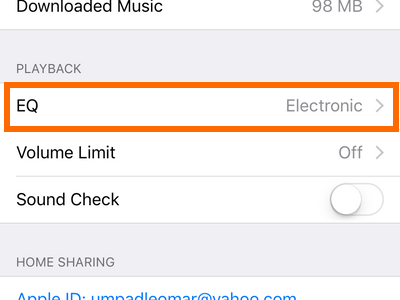
5.Choose from the list of preset equalizers on your iPhone. Tap your preferred preset equalizer. A checkmark to the right of the preset EQ setting means that the said EQ is currently being selected.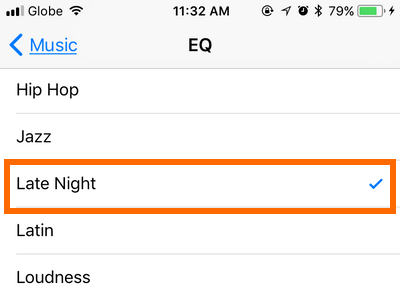
6.Click the Music button at the upper-left part of the screen to get back to the previous page and save changes.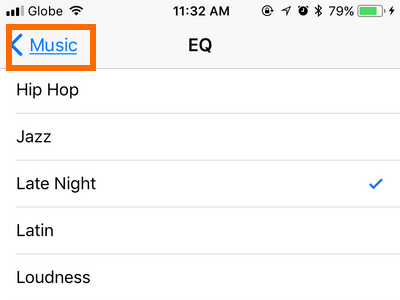
7.You have successfully changed the music equalizer (EQ) on iPhone. You can now open any music app and see the difference in audio style and quality.
What are the EQ Preset Settings and What Do They Do?
There is a total of 23 music equalizer (EQ) presets on the iPhone. These are the presets and their basic characteristics:
● Acoustic – gives a boost to emphasize the sound of acoustic instruments
● Bass Booster – pumps up the bass of any music file
● Bass Reducer – lowers down the bass of any music file
● Classical – tweaks and gives emphasis to treble for that classical music experience
● Dance – pumps up the bass and treble to make the music more lively
● Deep – adjusts the bass and echo for that deep effect
● Electronic – alters with the treble to emphasize the electronic instruments being played
● Flat – levels the bass, the treble, and the spoken word
● Hip Hop – alters the bass and the treble for the hip hop feel
● Jazz – lowers the bass and tunes in the treble for that romantic and classical jazz experience
● Late Night – lowers bass, improves mid-ranged treble to make the music louder giving that “late night” effect
● Latin – adjusts the treble and lowers the bass for that fun Latin effect
● Loudness – improve the bass, the treble, and the spoken words
● Lounge – similar to Classical, this preset gives emphasis on the treble improvement
● Piano – sets the treble to bring out the piano effects
● Pop – improves the bass and the treble range for that fresh pop music
● R & B – improves the bass, the treble, and the spoken words
● Rock – increases the bass and the treble spikes
● Small Speakers – alters the music range to make it sound that the music came from a small speaker
● Spoken Word – reduces the bass and the treble to give emphasis to the spoken word
● Treble Reducer – reduces the music treble
● Vocal Booster – increases the vocal clarity of a music similar to the Spoken Word preset.
Frequently Asked Questions
Q: What is the best equalizer (EQ) preset for iPhone?
A: There is no such thing as best when equalizer and music are discussed. Each music style is different and unique – it goes down to users’ preferences. However, some music styles prefer particular EQ presets due to the nature of the songs and instruments played. For example, an EQ with heavy bass is preferable for music in the rock and roll and dance genre, while piano, classical, and jazz style sound better when the treble is emphasized.
Q: Can I manually adjust iPhone’s preset EQ settings?
A: To avoid complications, Apple chose to restrict adjustment of the preset EQ settings. The 23 EQ settings should be enough to match any music style and genre.
Q: Can I change equalizer setting in the middle of playing a song?
A: Yes, you change the preset EQ while you are playing music or video file. The change will be activated in real-time as soon as you tap on desired EQ preset setting.
You just learned how to adjust the music equalizer (EQ) on iPhone. It is important to note that though these preset settings are designed to increase the music file’s quality, quality and preference differ per person. Do not get stuck with the Rock preset when you are listening to rock music. You will be surprised how other preset complements with the music you are playing.
If you have questions with any of the steps and information presented in this article, let us know in the comments section.





