You can no longer access the control center on iPhone X using the usual method. The previous method of swiping up from the bottom edge of your screen will take you back to the Home screen instead – not to the Control Center on iPhone X. This article will discuss the new way to access iPhone’s Control Center.
The iPhone’s Home button is one of the most used physical buttons of any iPhone model – until the introduction of iPhone X. It is common knowledge, to anyone who is following the latest iPhone news, that Apple’s 10-year anniversary phone does not have a Home button. The absence of the Home button has forced Apple to remap some common functions and gesture completely. One of the gestures that were changed was the access to the Control Center on iPhone X. You can no longer access the Control Center using the old-school, close to instinctive, method of swiping up from the bottom edge of the screen. All the things that you need to know are outlined in this article.
History of the iPhone’s Control Center
The Control Center was introduced as part of the features of iOS 7. Earlier iOS models do not have the Control Center. iPhone’s Control Center allows users to have quick access to the phone’s most-used settings. Functions and settings such as turning the Wi-Fi on or off on the device, enabling the Airplane mode on iPhone, use the flashlight, and adjust the screen’s brightness. For the longest time, the Control Center can be accessed by swiping up from the bottom edge of your screen. This has changed with the introduction of iPhone X.
How to Access the Control Center on iPhone X
You can get to the Control Center on iPhone X by following these steps:
1.Make sure that your iPhone’s screen is turned on.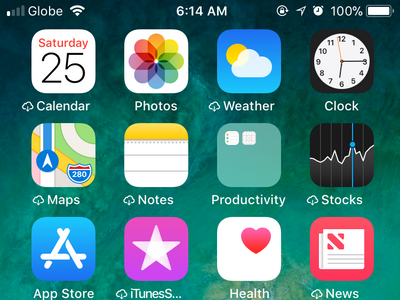
2.Wherever you are on your device, swipe down from the upper-right edge of your iPhone X.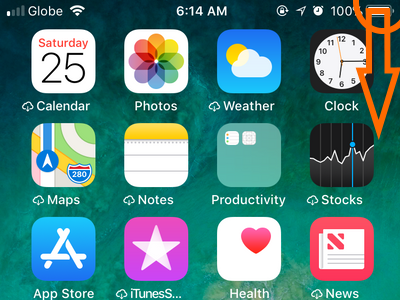
3.The iPhone’s Control Center appears. You can enable or disable many features from the Control Center.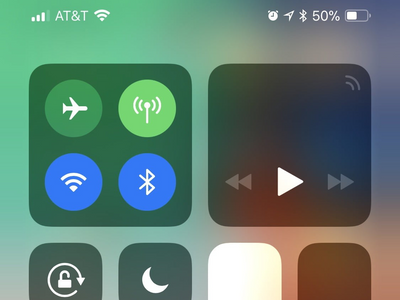
4.Close the Control Center by swiping up from the lower-right edge of yout iPhone X.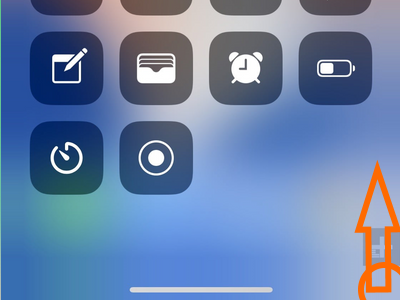
Note: You can also swipe up from the bottom edge of the screen to hide the Control Center but you will be taken to the Home screen instead of going back to the last app used before the Control Center was accessed.
Frequently Asked Questions
Q: Do the Control Center’s functions changed with the introduction of iPhone?
A: The Control Center on iPhone has only made some minute changes. There may be a few additions, modifications, and minor tweaks but the Control Center’s function remain the same. The only significant difference is the gesture used to access the feature.
Q: Why do they have to change the Control Center’s gesture? The gesture was used for years, and it is intuitive.
A: As much as Apple wants to make it easier for users to transition to the iPhone X, the device needs to have changes in gestures as a result of it not having a Home button. Apple decided to change the Control Center’s gesture as accessing the Home screen has more usage instances than accessing the Control Center.
You just learned how to access the Control Center on iPhone X. If you have questions about any of the steps outlined, let us know in the comments section.
Are you an iPhone X user who wants to master the usage of your device? Check out this related iPhone X articles we’ve handpicked just for you!
How to Turn Off iPhone X
How to Set Up Face ID on iPhone X
How to Use Animoji on iPhone X
How to Take a Screenshot on iPhone X





