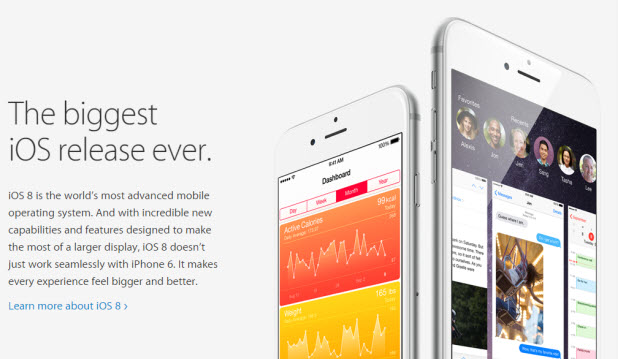With iOS8, Apple has allowed the wildly-popular Android Swype keyboard onto the iPhone and iPad. Swype lets you drag your finger across the keyboard keys to write instead of typing. You can write much faster this way. This feature has long been available on Android and supports many languages there including difficult-to-type languages, like Hindi. Swype on iOS8 only supports English, French, Germany, Italian, and Spanish, so far.
Here is how to set it up:
1 Go to iTunes and download the app.

2 Follow the setup instructions or take the tutorial and then click Activate.

3 This setup screen is telling you how to enable the Swype keyboard when you edit a document or email. You click the globe icon at the bottom of the regular icon and then select the Swype icon that pops up to change keyboards.

4 After installing it, under General>Keyboard>Keyboards you should see the Swype Keyboard.

5 Here is what the text editor and the keyboard looks like without Swype. Tap the item at the bottom that looks like a globe to change keyboards (as you would if you were switching languages) to enable Swype.

6 Now the keyboard has turned into the Swype keyboard:

7 The product is brand-new and still not stable. For example, in Google Docs on the iPad, the entire screen sometimes flashes. Another problem is Swype tries to auto-correct words that are not in its dictionary. So that you could not write, for example, abbreviated words. To turn that off, at the bottom of the Swype keyboard, click the Swype key and then the settings icon and then turn Auto-Correction off. Or you can switch back and forth between the regular keyboard and the Swype keyboard right in the same document or email.