By default in iOS Messages, video and audio messages will be removed from a conversation after two minutes. While removing these messages keeps the storage clean, it also prevents you from viewing older, potentially important messages. Luckily, there is a way to keep your media messages as long as you want.
The ability to send audio and video messages is only available from iOS 8. If you want to use this feature in the Messages app, you can update your device to the latest iOS version by going to Settings -> General -> Software Update.
If you cannot update the phone because it is jail-broken, you can do a restore and update the phone using iTunes on your computer. Be warned that after the device is updated to the latest version, all jail-broken apps will be deleted. In case you still want to use a jail-broken device after the update, make sure that your favorite jail-break tool supports your device on iOS 8 before you process.
Please note that keeping all media messages can consume a huge amount of your device’s storage. When you find unnecessary messages, you can delete them manually to free up space for other apps and files.
1. Go to the home screen, and then open Settings.
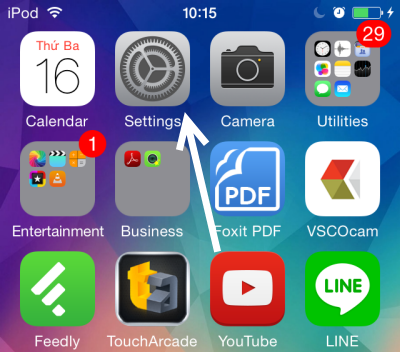
2. In the setting list, scroll down to the app section, and choose the Messages option.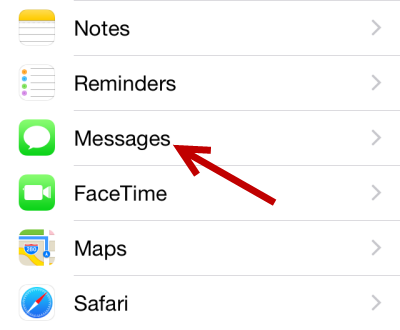
3. There will be two options at the bottom of the Messages section: Audio Messages and Video Messages. These options allow you to specify the expiration time of the message. By default, they are set to After 2 minutes, which means the messages will be removed from the conversation two minutes after they are sent.
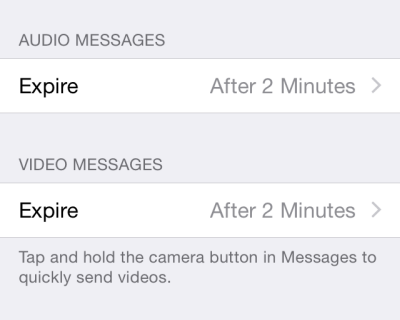
4. To keep the messages permanently, set the Expire setting of each message type to Never.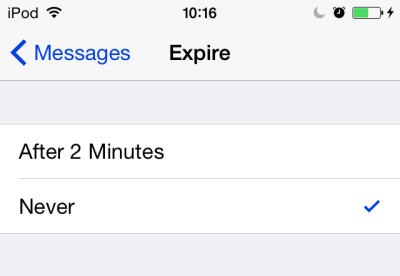
5. Later, if you find that keeping all audio and video message files is unnecessary, you can always return to this section and change the setting back to After 2 Minutes.

