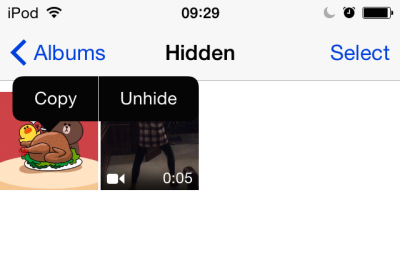Since your phone is such a personal device, you most likely store all kinds of photos and videos on it. However, when you let someone else use your phone, make sure that the photos that you wish to remain private are in a safe place and cannot be viewed. The Hide Photo/Video feature on your iPhone or iPad will help you do just that.
The ability to hide media items is now available with the release of iOS 8. If you are still using the older version of the OS, you will need to update your phone to the latest version to take advantage of this feature. Providing that your device is not jail-broken, you can check for and download the latest update by going to Settings -> General -> Software Update.
1. Go to the home screen, and open the Photos app.
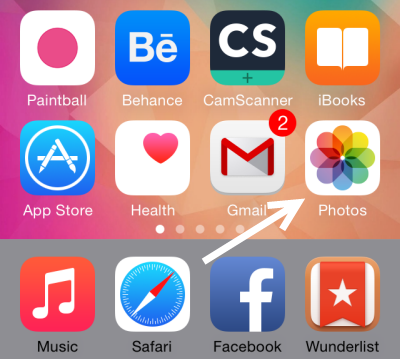
2. Inside the Photos app, switch to the Photos view, find the photo or video that you want to hide from view, long-press on it, and choose Hide. You have to repeat this action for any items you want to hide. There is no option to hide photos in bulk.
Please note that if you try to hide the item using the Albums view, nothing will be changed.
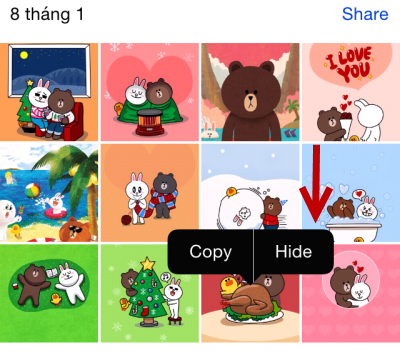
Once you press Hide, a small message pops up on-screen. To confirm the action, press Hide Photo/Video.
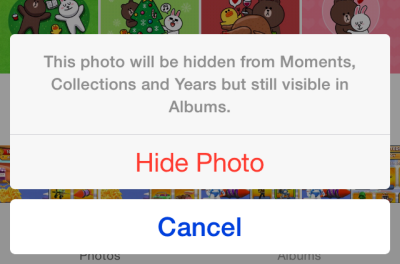
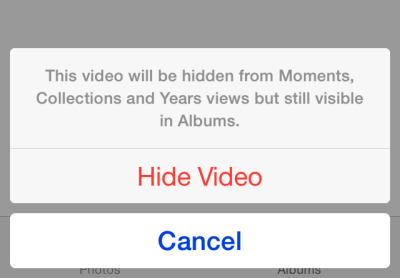
3. When the process is complete, the chosen items will not be shown in Moments, Collections, and Years views. However, it still can be found under the Hidden folder in Albums. This album stores all the media items hidden on your phone, including photos and videos.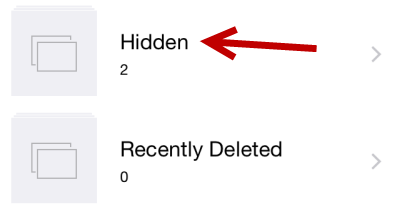
4. When you want to show the photos or videos in the Photos view, access the Hidden album, long-press the desired item, and choose Unhide.