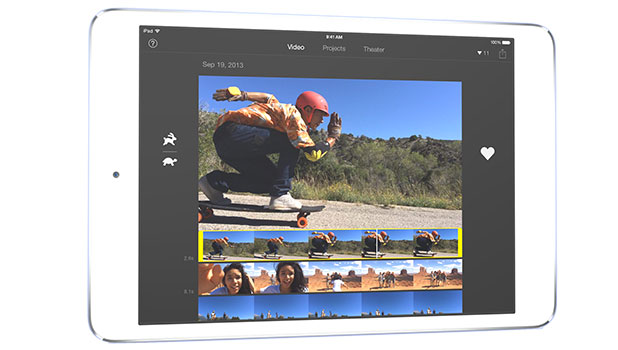The iMovie app on iOS comes with a few trailer templates that let you create your own trailer easily in a matter of minutes. However, it does not seem possible to add your own music to the project. iMovie wants to force you to stick with whatever music goes with the chosen template. Luckily, there is a quick workaround to remove the default track and add your own music to the video without using a computer.
The solution for using your own music in a trailer created by iMovie is to import the trailer back to iMovie, mute the default track, and add your own track on top of the muted one. Here is the step-by-step guide.
1. Launch the iMovie app on your phone.
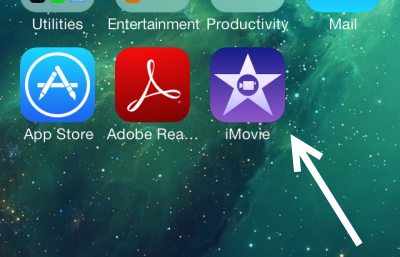
2. In Project view, choose the project you are working on. In the project’s summary page, tap the Export button, choose Save Video, and your desired video quality. Your trailer will be saved to the camera roll.
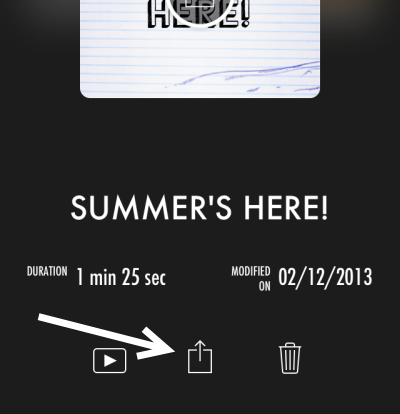
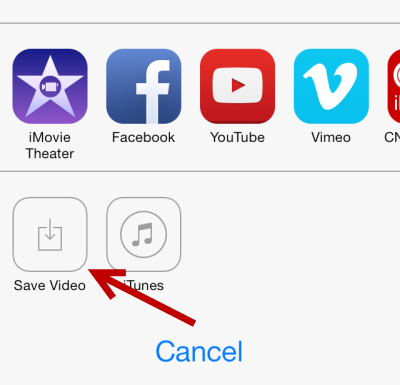
3. Switch to the Video tap in the iMovie app, select the newly exported video, tap the menu button at the bottom right, and choose Create Movie.
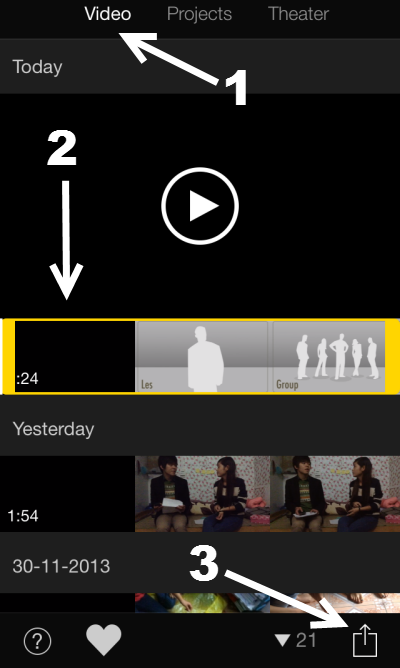
4. Once the movie is imported, play it to see if there is any problem with the video. You will notice that the video still contains the audio from the trailer template. To fix this problem, select the video on the timeline, go to the Audio tap at the bottom, and move the slider to the leftmost side to mute the audio. Now, you can tap on the media icon to add your own music to the video.
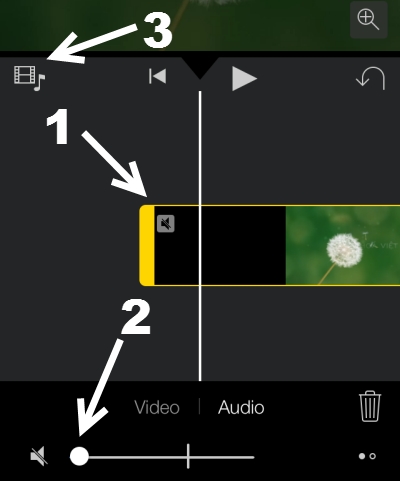
5. In the Import Media screen, switch to the Audio tap, select one of the pre-loaded audio files in Theme Music or Sound Effects, or choose any song in your iTunes library.
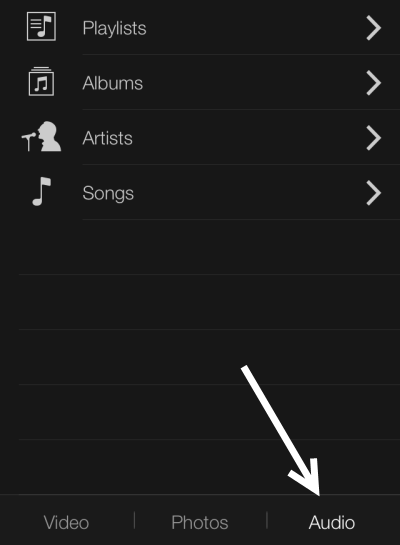
6. Play the video with the new custom song. If you are satisfied with the results, export the new movie to the camera roll again, and delete the original one.