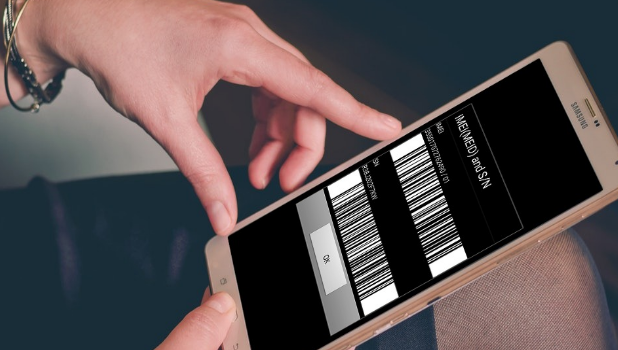IMEI is your phone’s unique ID. Learn how to find the IMEI of any mobile device through this article.
Every mobile that we buy and use comes with a unique International Mobile Equipment Identity (IMEI) number which is useful in many ways. That is, if your phone is ever stolen, you can call up your network provider and get they will help you in blacklisting the device which is using the current IMEI, making it useless for the thief even if they change the SIM card.
The IMEI number is a 15 digit long code which is helpful in finding various information about the device including the country of origin, the manufacturer, and the model number. You can also check the history of the device if you are buying it in second hand by using services like CheckMend which is used in the USA. However, there are many other ways to find out is a phone’s been stolen before.
We’ll be diving right into how we can find the IMEI number of a device after reminding you that you should never share the IMEI number of your phone publicly. Here are some of the best and easy ways to find out the IMEI number of a mobile phone.
Use the Dialer to Find the IMEI of Your Phone
Whether you are using a non-smartphone or an iPhone or Android, dialing a specific code is the quickest and easiest method to check for your IMEI number. All you have to do is dial the code *#06# in your dialer and a box will be popped up showing you the IMEI code in it. You can copy the number for other purposes. If your device has a dual-SIM feature, you will get two IMEI numbers.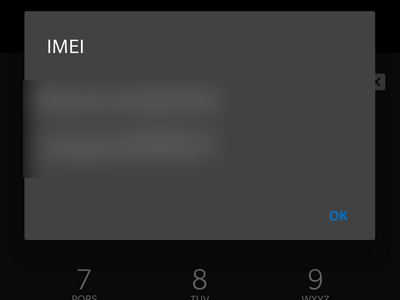
Find the IMEI on Android
You can find the IMEI number on your Android device by doing the following steps:
1. Open your Android device’s Settings.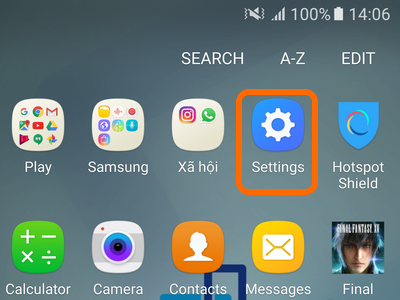
2. From Settings, open the About Phone option.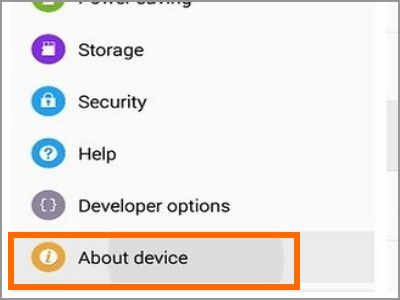
3. The details of your phone are displayed including the IMEI information.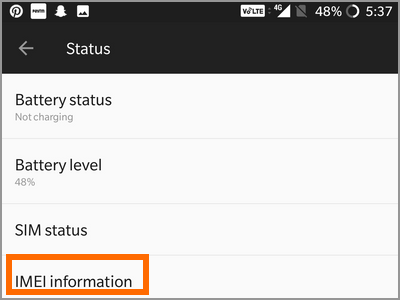
Take note: Different Android devices may have a slighter different procedure, but the IMEI information is always on the phone’s About option.
Find the IMEI on iPhone
If you are an iPhone user, follow these steps below to find the IMEI number on your phone:
1. Go to your iPhone’s Home screen.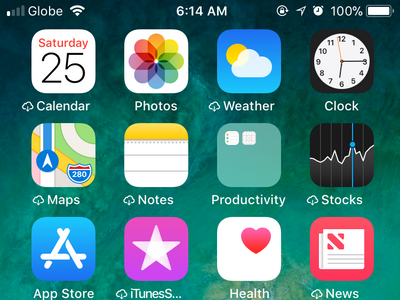
2. From the Home screen, open Settings.
3. From Settings, open the General option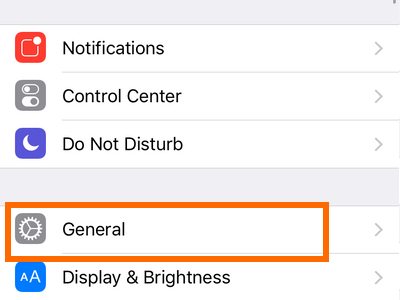
4. From General, tap on the About option.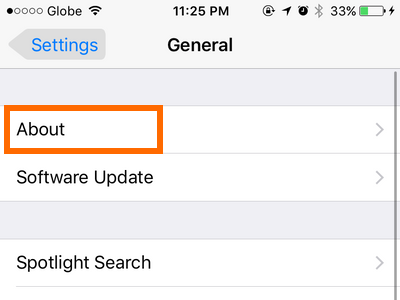
5. Scroll down to the bottom part of the page to find the IMEI number of your iPhone.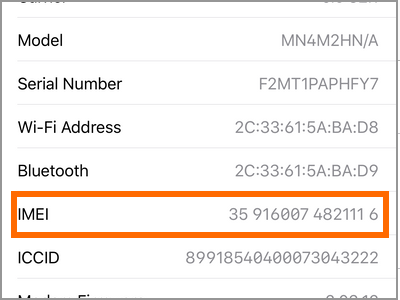
Other Ways to Check the IMEI Nnumber
The phones with a removable battery will probably have the IMEI sticker beneath it, and some others will have it on the SIM card tray. If you still can’t find the IMEI number, you can follow the above process and get it in the dialer.
If you have lost your phone and needed the IMEI number to report it somewhere, you can find the IMEI number of your phone on the box in which the phone comes in. The IMEI number is usually stickered on the back side of the phone’s box.
We hope to have helped you in finding the IMEI number of your phone. If you have any queries, leave it in the comments section.