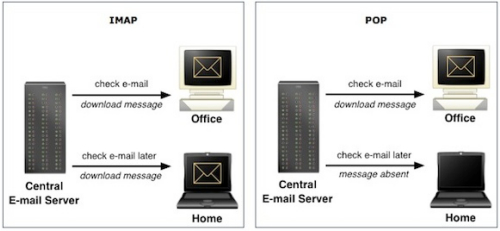One of the common complaints about the iPhone is the inability to bulk delete email messages. This is a fundamental design decision that Apple has made. Unlike the BlackBerry, the iPhone is simply not designed to remove a large amount of emails at once. If you find yourself trying to bulk remove emails, continue reading for some of my suggestions.
Certainly, the iPhone has the ability to delete email; however, no easy option exists for bulk removal. Apple has decided not to include this as an option within the iPhone operating system at this time. Unfortunately, there is not an easy solution to this problem.
If you are receiving enough email to require bulk deletion, your email workflow is likely very inefficient. Instead of wasting time sorting and deleting all this email, you should invest some time in methods to improve your email management. Here are two different methods I would highly recommend:

1. Gmail.
By passing your old email through gmail, you can create a powerful method for reducing the amount of unnecessary email that eventually hits your iPhone.
Old Email –> Gmail –> iPhone
Gmail has powerful filtering and spam removal techniques for cleaning up your email. Setup a free gmail account. You can add your existing email account to gmail through Settings -> Accounts and Imports. After you add your old email to gmail, delete your old email account from your phone and add the new gmail account instead. The iPhone automatically configures gmail so setting up gmail on the device is very easy.
Additionally, you can log into gmail in your browser to create filters to automatically sort, process, or delete emails before they hit your iPhone as well. By passing your old email account through gmail, you can drastically reduce the amount of time and energy you spend on email management.
2. IMAP
Most of us are not using just our iPhones for email management. If you also access your email from other devices, then using IMAP will save you a lot of pain. Instead of IMAP, most people use POP technology for email. Through POP all the devices receive all the emails. With POP, deleting a message one device does not remove it from the other.
With IMAP the emails are maintained on the server and each device just access these emails to read or manage. Thus, if one device using IMAP removes an email, that message should be removed from all devices. Therefore, by using IMAP, your iPhone will receive the benefit filtering and spam removal benefits of all your other devices.
For example, many people use Microsoft Outlook or Apple Mail. Both of these applications have excellent filtering and spam removal. By using IMAP instead of POP, when an email is removed through Outlook or Mail, it will be deleted from your iPhone as well.
Conclusion:
I certainly see the benefit of being able to bulk select and delete emails on the iPhone. Unfortunately, it is currently not possible. However, if you are manually deleting hundreds of emails a day on your device, then something is fundamentally wrong with your email workflow. By investing a little time in setting up gmail and/or IMAP, you can prevent the bulk of email from ever hitting your device.
Good luck. I look forward to reading your ideas about this…