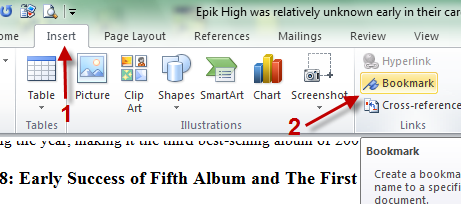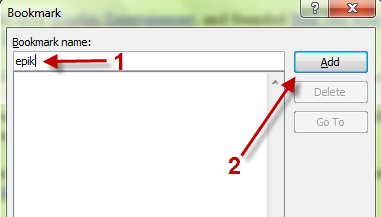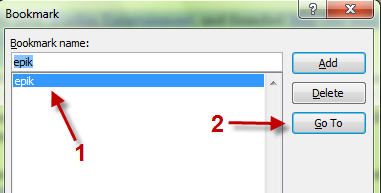When reading a long document, often it is hard to continue reading from where you previously stopped. The bookmark feature in Word 2010 can help you quickly jump to such areas of your document.
To bookmark a part:.
1. Open your document.
2. Hightlight the part you want to bookmark.
3. Go to Insert->Bookmark.
4. Name your bookmark (only characters as numbers and spaces are not allowed).
5. Click Add to add a bookmark and close the box.
To open last bookmark:.
1. Open your document.
2. Go to Insert->Bookmark.
3. Choose your bookmark and hit Go to.
4. Hit Close to close the box.
Note: you can use the Bookmark pop up box to manage your bookmark (Add new bookmark and delete them)