A computer’s BIOS is used to initialize and start a computer system. An acronym for Basic Input/Output System, BIOS also provides runtime services for a computer’s apps and programs aside from triggering hardware startup during the booting process. If you ever run into some issues with your computers or have hardware compatibility issues, resetting your BIOS may help solve your problem. Learn how to reset BIOS through this article.
The BIOS of your Windows PC is very helpful in many terms when there are some hardware issues. Resetting and restarting the BIOS will certainly help with many issues that are found on your PC. Also, resetting it can bring back a PC from the dead which you thought was not going to work.
Even though most of the PCs out there have an open BIOS, some also have it locked for a few reasons. We have worked out how you can reset your BIOS to solve the issues of your PC. Below are two such methods you can reset your BIOS.
Resetting Within BIOS
1. You will have to restart your computer. To do that, open Start and click on Power icon. And then select Restart. If your computer is already shut down, you just have to start and follow the process.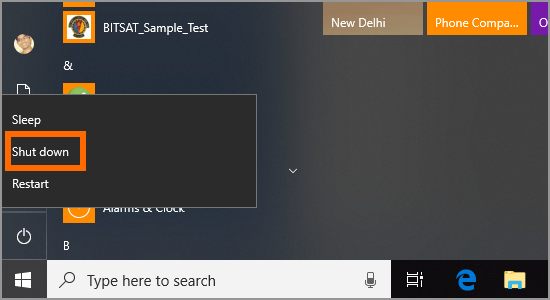
2. Now, you have to be quick in this while. As soon as the first startup screen appears on your PC, start tapping Del or F2 repeatedly. If this doesn’t work, you’ll be notified to click another button which you need to tap. Depending on your device, the other keys might be F8, F10, Esc, or Tab.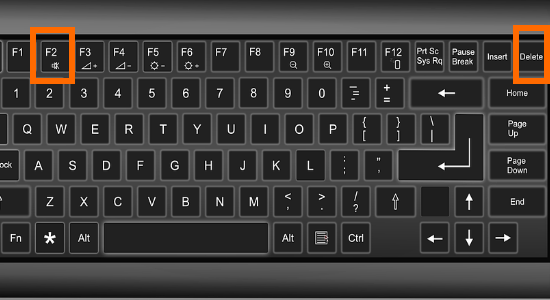
3. Once you press the correct button, you’ll be taken to your BIOS. After loading, the BIOS settings menu appears.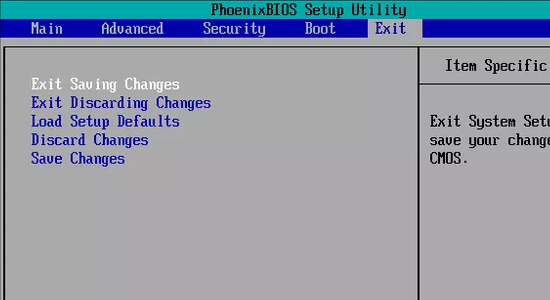
4. Once the settings menu appears, find the Setup Defaults option. The name might vary from PC to PC, but will be something related to default settings. Now, select Load Setup Defaults and press Enter. You need to use your arrow keys to navigate to the setting and then press Enter. 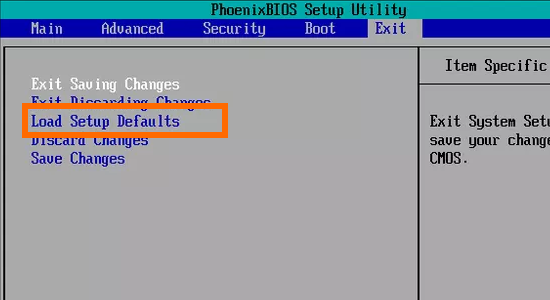
5. It will now prompt you by sending a pop-up. Press Y to save to CMOS and exit and will restart your BIOS. 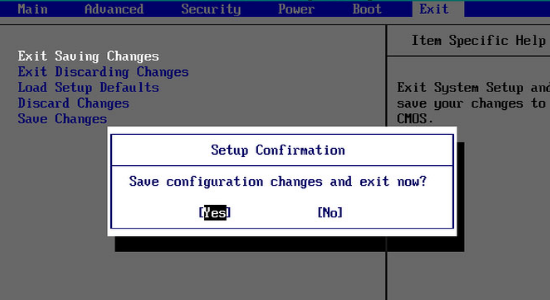
Manual Resetting of BIOS
1. First, shut Down your computer from the Start menu. Unplug your PC from all the power sources if any. Also, remove the battery if you are using a laptop before proceeding further.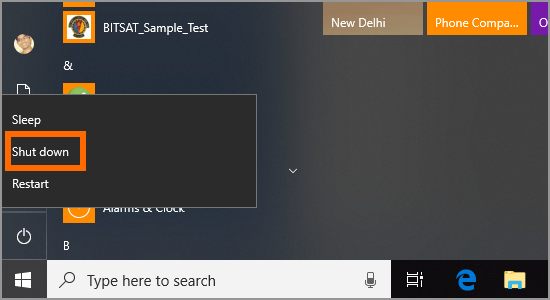
2. Now, you will have to remove the back case of your laptop or open your CPU in case of a desktop.
3. The CMOS battery is to be removed now. It is usually placed near the PCI slots, but it might be in different locations based on your PC’s maker. It is a normal 3V, a flat-round battery of a model number CR2032. If it is not a removable battery, don’t try removing it as you’ll damage your PC. 
4. Now, press and hold the power button of your PC for about 15 seconds in order to discharge any remaining power in the capacitors. By discharging the power stored in them, the CMOS memory will be reset which will also reset your BIOS.
Frequently Asked Questions
Q: I experienced a problem with my PC after installing a specific program. Will doing a reset on the BIOS fix the issue?
A: No. Resetting your computer’s BIOS is not a solution to all computer issues. Though doing a BIOS reset may computer problems, you need to start with the cause. In your case, try to uninstall the last installed program prior the issue and restart your computer.
Q: Will resetting the BIOS void my computer’s warranty?
A: Depending on the company, doing a reset on the BIOS may or may not void your warranty. However, most manufacturers will void the warranty if the CPUs are opened. To be sure, contact the shop where you bought your computer and inquire about warranties.
You just learned how to reset BIOS. If you have questions about any of the steps above, let us know in the comments section.




