While in the course of browsing your Facebook feed, you may find an interesting post that may peak your interest. A click on the post allows you to view more details of it. However, you may not have the time to click on each interesting post. It’s good to know that there is a way to save posts on Facebook so you can check on them at a later date. This article will guide you on the steps.
As one the most popularly used social media sites in the world, Facebook indeed has a lot to offer. Aside from browsing on your friend’s photos and videos, you can also search items for sale, read the news, and share your thoughts on the site. Due to its popularity, Facebook is the go-to site for people to share their views, opinions, life events, entertainment news, and public happenings. Media companies and content providers use Facebook to share their content with the world. Learning how to save posts on Facebook helps your overall experience and productivity on the site.
Method 1: Save Facebook Posts Using a Browser
To save Facebook posts using your phone or computer’s browser, follow these steps:
1. Go to your preferred mobile browser. 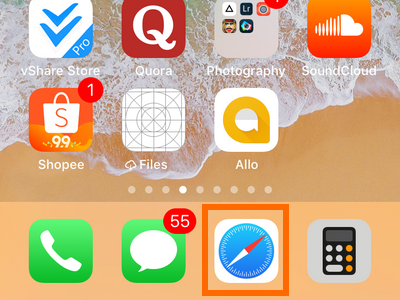
2. Go to Facebook’s website and log in with your username and password.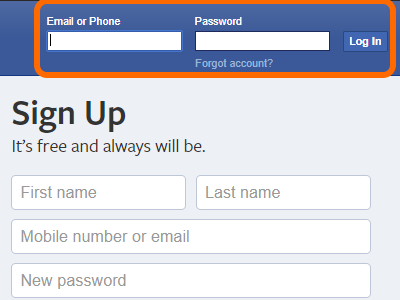
3. Search for the post that you want to save. You can scroll through your feeds or use Facebook’s Search function to look for interesting posts. Tap on the post that you want to save.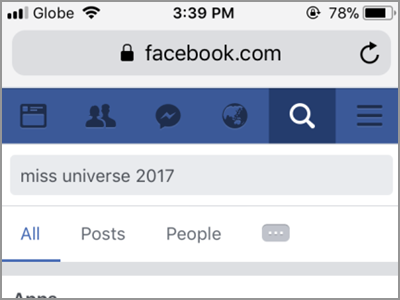
4. The selected post is now in view. Tap the three dots in the upper-right corner next to the Facebook account name.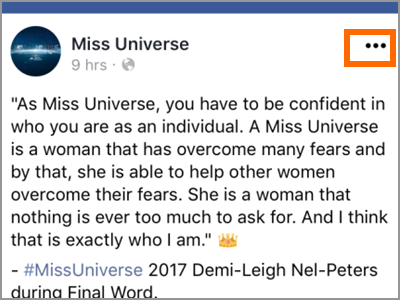
5. Click the Save post option to save the selected post. The selected post will be stored and is accessible through your Saved tab.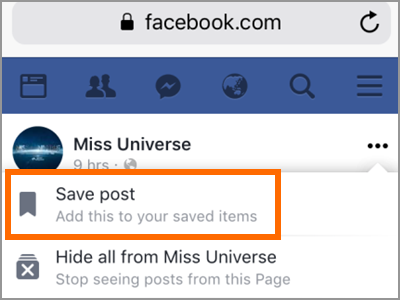
Save Facebook Posts Using the Mobile App
The second method of saving posts is through the Facebook app. If you do not have the Facebook app on your phone yet, download and install the app from Playstore or App Store then follow these steps:
1.Launch the Facebook app from your Home screen.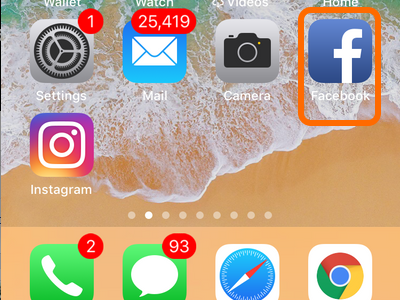
2. Search for a post to save.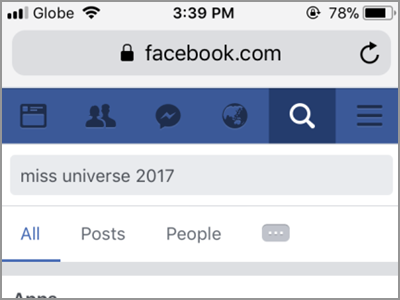
3. Tap on the drop-down arrow button on the right side of the page or profile’s name. It is important to note that other Facebook app version uses the three dots icon instead of the drop-down arrow button.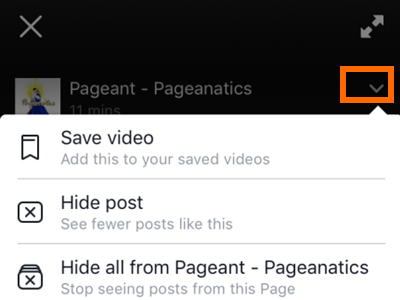
4. Depending on the type of content you want to save, tap on the Save Post or Save Video option to save the selected content. The selected post will be stored and is accessible through your Saved tab.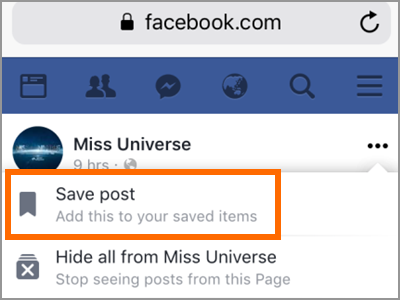
Access Your Saved Facebook Posts
To access your Saved items on your Facebook app, follow the steps below:
1. Touch the More button located in the lower part of the app. It is the three lines on the right side of the notification icon.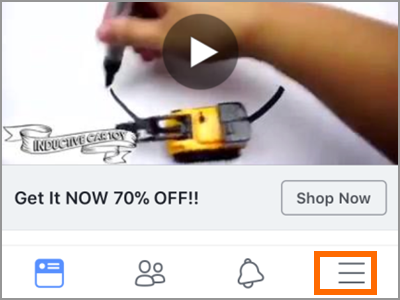
2. Then tap the Saved folder.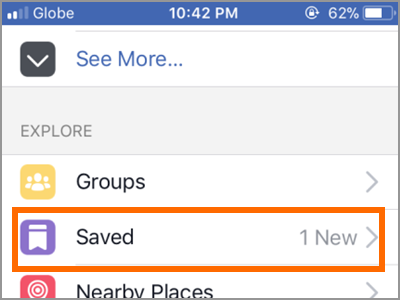
3. The list of Saved items is displayed. To read, open or watch what you saved, tap on one of the saved items. For your reference, the blue dot on the lower part of the post indicates that the post has not been opened yet.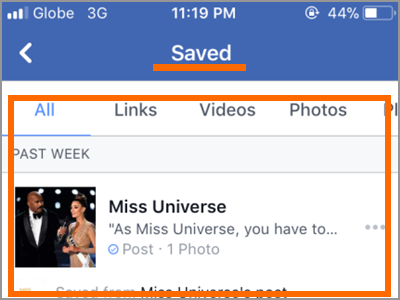
Pro-tip: You can quickly go to a newly saved post by checking on your Notifications and tapping on the notification that tells you that you just saved the item. Upon tapping, you will be taken immediately to the saved post or video.
Frequently Asked Questions
Q: I can’t see any three dots or an option to save a certain post.
A: If you can’t find the button on the right side try to look for the icon of the Saved items. It looks like an inverted flag ripped off on the bottom part.
Q: How long can a Saved item stay in the Saved folder?
A: There is no time limit on storing your Saved items. As long as you want them there, no one can take them away. Unless you Unsave them.
Keep your interest on your Saved items to maximize your time. It will save you time from searching the same post again and again. Moreover, you can access them whenever you want, how often you like and whatever you do. You just learned how to view and save Facebook posts. If you have questions with any of the steps above, let us know in the comments section.
Learn more Facebook tips by checking out these related articles:
How to Unbind a Facebook Account from Any App
Facebook: Delete or Remove Friend
Facebook: Filter Search
How to Set Reminders on Facebook
How to Disable Comments and Reactions on Facebook Live
How to Prevent Public Comments on Facebook Posts





