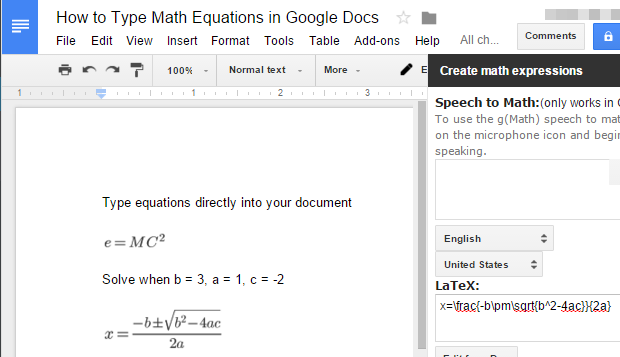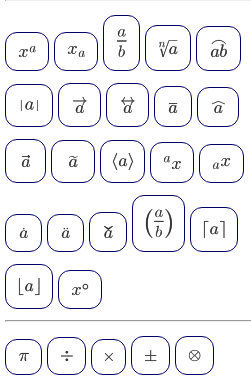Google Docs is an excellent tool for creating papers and reports. If your report is technical, you can use the g(Math) add-on to allow you to use LaTeX math equations in Google Docs. g(Math) will allow you to insert equations with square roots, exponents, fractions, and more in a professional manner. You can also insert Greek symbols into your equations from the g(Math) panel. This tutorial explains the steps you need to get started.
1.In Google Docs, click on the Add-ons tab in the menu bar, and select Get Add-ons.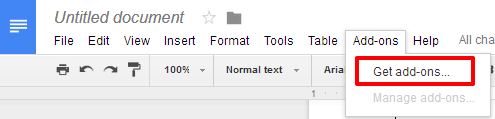
2.Search or scroll through the list until you see g(Math). Click on it, and then click the blue add button to install it for free. A window requesting permission for g(Math) to access your Google Drive files will appear. Click Allow.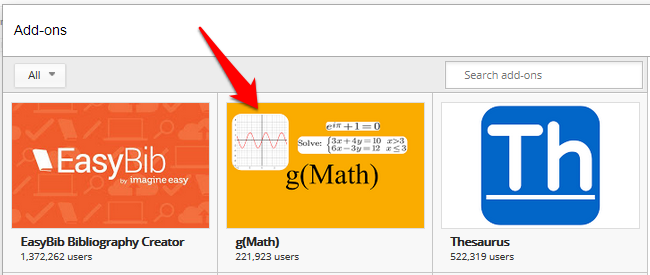
3.Go back to Add-ons in the Google Docs menu, select g(Math), and then Create math expressions. 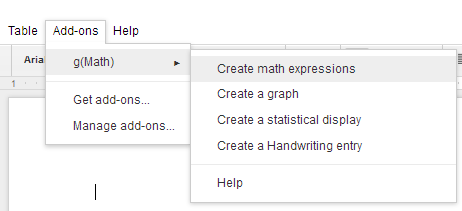
4.A panel will appear in the right edge of your document. If you are using Chrome, you can click the microphone to speak your equation. I tested it out and was impressed because it correctly interpreted all the equations I threw at it. Your equation will be translated into LaTeX, a document markup language. Check out the preview to make sure g(Math) understood you correctly, and then click insert to add it to your document. It will be added wherever your cursor is located. 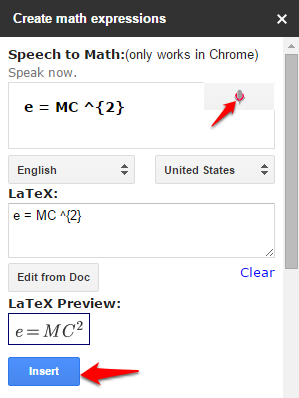
5.If you are not using Chrome or do not want to use the microphone for another reason, you can enter your equations in yourself. You can type directly into the LaTeX box and check the preview underneath to see if your syntax is correct. If you unsure of LaTeX syntax, you can scroll down to the section titled Prebuilt formatting and expressions to create your math expression. Click on any of the symbols or structures to add them to the LaTeX box up at the top. Use the LaTeX box to change any variables or constants in your equation.
Now that you have mastered adding equations in Google Docs, check out my article on generating graphs within Google Docs using g(Math)’s other features.