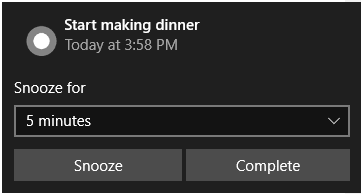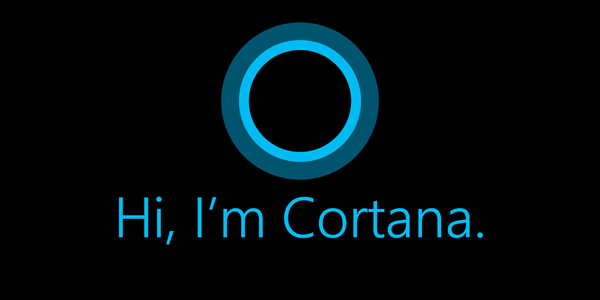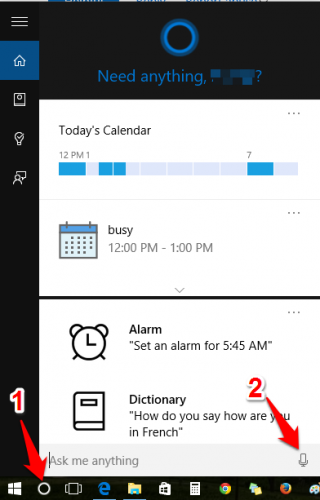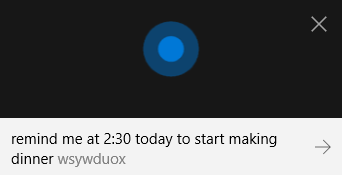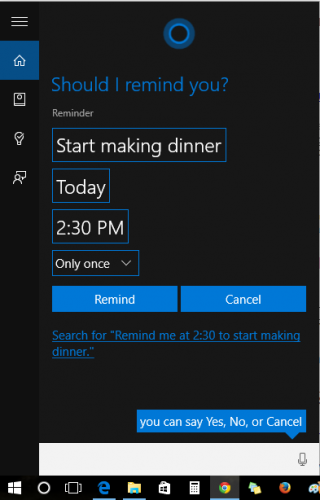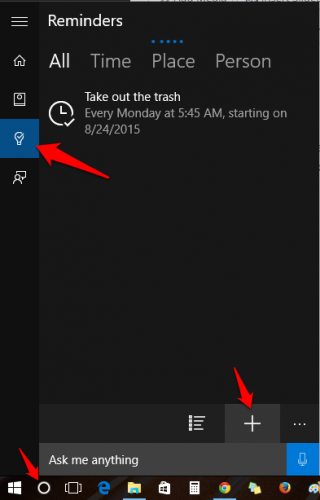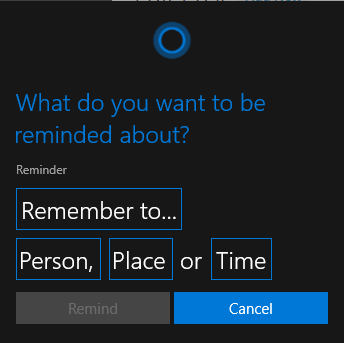Reminders are a prime example of technology doing what it is supposed to do: make our lives easier. If it were not for reminders, my trash would never make it to the curb. You can use reminders to make sure you never forget to pick up your kids from soccer practice or to remind you to pick up flowers on your anniversary. The options are endless.
1. The simplest way to set a reminder in Windows 10 is by talking to your computer. If you have “Hey, Cortana” set up, you can use that. If not, press the Cortana icon, and then click on the microphone icon. If you perfer to use a keyboard shortcut, pressing Windows+C will get Cortana’s attention.
2. Cortana is listening. Tell her what reminder you want her to set. Here are some examples:
“Remind me in 15 minutes to move my laundry to the dryer.”
“Remind me every Monday at 6 am to take out the trash.”
“Remind me on August 26 to register for classes.”
“Remind me tomorrow morning to make dinner reservations.”
3. Cortana will then pull up a screen where you can edit your reminder before setting it. To set the reminder, say “yes,” or click on the Remind button.
4. To make your reminder repeat, click on the fourth box that by default is labeled “only once.” Here, you can choose to have your reminder go off every day or on a certain day of the week. Examples of this would be a daily reminder to feed your dog or a reminder to submit your time card every Friday. Unfortunately, monthly reminders are not yet a feature.
5. Are you trying to set a secret reminder about the surprise party for the person sitting next to you, or are you just not into talking to your computer? You can set reminders without talking to Cortana. Launch Cortana. (Again, you do that by clicking the circle next to the start button or by pressing windows+C.) Then click on the reminders section. Click the + symbol to type in a new reminder.
The blue boxes are editable. Cortana has options for setting reminders based on a person or place, but I could not get either to work. Person-based reminders are supposed to trigger when you receive an email, text, or call from a specific person. Texting/calling reminders are geared more for Windows 10 phones, but I was hoping that email reminders would work. Hopefully, a Windows update in the future will get it working. Place-based reminders are also designed mostly for phones that travel with you. My Windows computer stays on my desk, so I was not able to try it out. However, the idea is that you can get a reminder when you are near a location that you set such as “Talk to Marcy when I get to work.” or “Pick up curry when I’m at Walmart.”
6. When the reminder goes off, a small box will appear above your Action Center in the bottom right of your screen. You can choose to snooze the reminder for up to a day or mark it as complete to make it go away.