Have you ever tried going through the owner’s manual for a device only to find that it is in another language? Now, how are you supposed to understand it? Imagine dining at a restaurant abroad and the waiter, who does not speak English, hands you a menu written in the local language. If you ever find yourself in situations that require a translator, then this article will help you. Using your iPhone’s camera, you can instantly translate text, even when it is printed in an image. The translation is done in real-time. You just have to hover your phone over the foreign language and the screen will instantly show the translated version of it. If you are curious about how to do it, read on.
Download Google Translate for iPhone
To instantly translate images of text using your iPhone’s camera, you need to download a free third-party application from the App Store. To download and install Google Translate on your phone, follow these steps:
1.Go to your iPhone’s Home screen by tapping on the Home button.
2.Locate the App Store, and tap on the icon to open it. 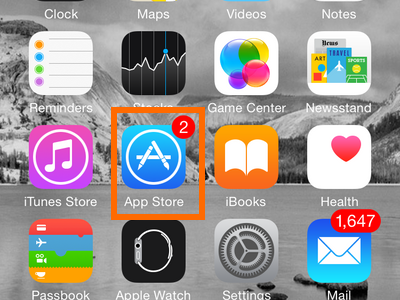
3.On the App Store, tap on the Search tab.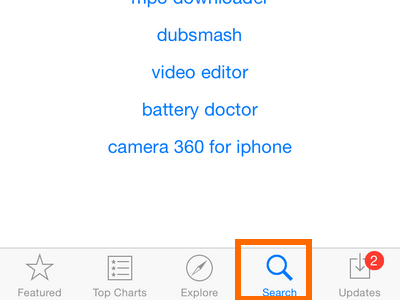
4.Type Google Translate in the Search box to start the search. 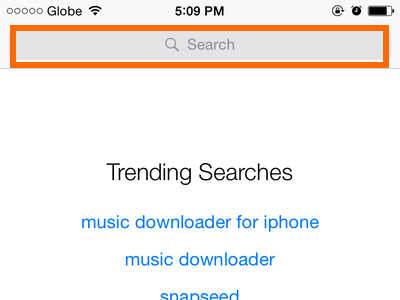
5.In the first result that shows Google Translate, tap on GET, and then tap on INSTALL to initiate the installation process.![]()
6.The Google Translate app will be shown on your application screen once the installation is complete. 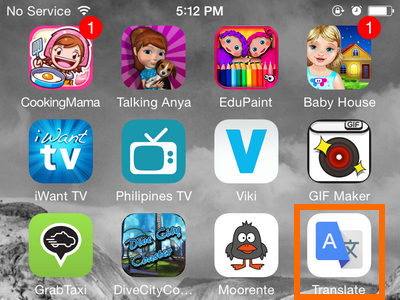
How to Use the iPhone Camera to Automatically Translate Texts
Now that you have installed Googe Translate on your iPhone 6, you can start translating texts. Follow the instructions below:
1.Go to your iPhone’s Home screen by tapping on the Home button.
2.From the Home screen, swipe left or right, and search for the Google Translate app.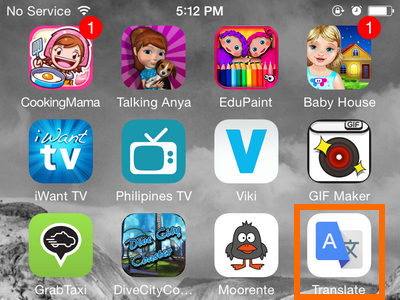
3.On the Google Translate app, set the language of the text in the image. Here, I have chosen English.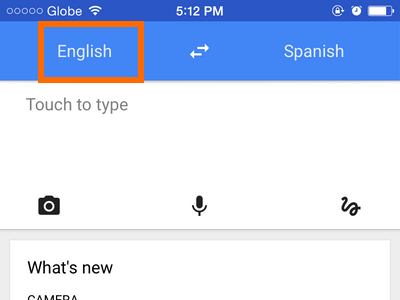
4.Set the language into which you want to translate the text in the image. I have chosen Spanish for this example.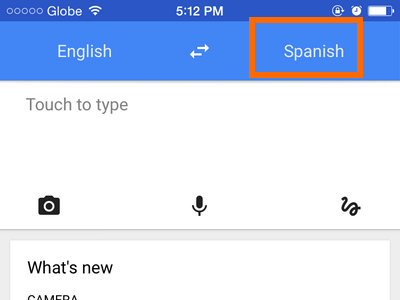
5.Tap on the Camera icon.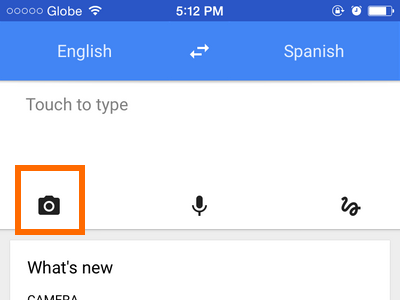
6.Hover the Camera over the image and watch as it is translated in real-time. The screenshot shows the word EXISTENCE. 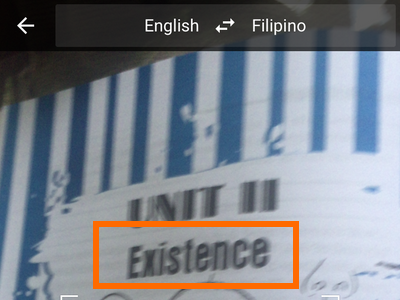
7.You are done. The image displayed on your phone is now instantly translated to the language you selected. The screenshot now shows EXISTENCIA, the Spanish translation of the original English word. 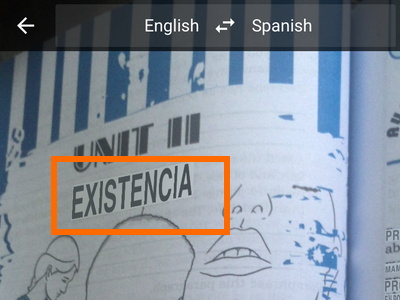
Did you have problems with any of the steps above? Do you want to know more about the Google Translate app? Let us know in the comments section.





