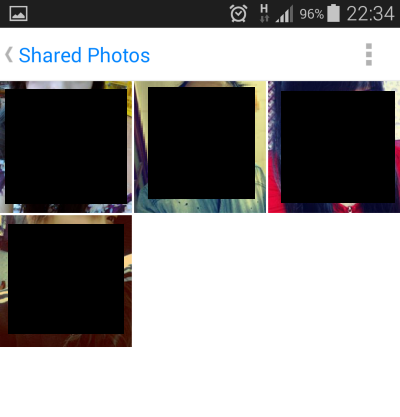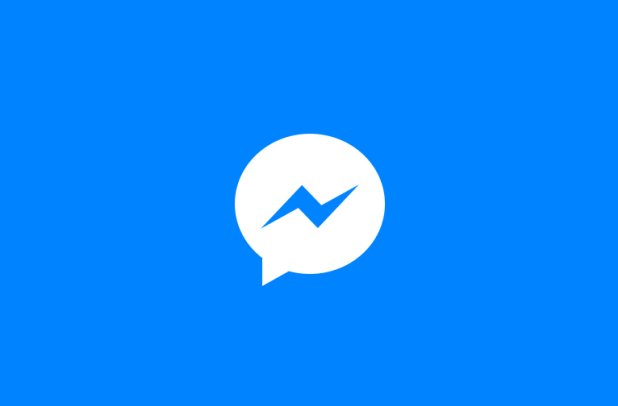If you usually share photos with friends using Facebook Chat and now you want to find all of them, you could go back to your chat history and find every single image from there. While it is possible to find all of the images using this method, it takes a lot of time. Fortunately, Facebook provides a convenient feature that allows you to view all of your shared images in one place. Here is how to access this feature.
For desktop users:
1. Log in to your Facebook account.
2. On the left sidebar, choose Messages, and then choose the conversation that you want to view.
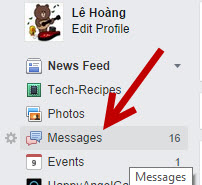
3. Inside the conversation, click the Actions button, and then choose View Photos in Thread.

For mobile users:
In order to view all of the photos in one conversation on your phone, you need to download the Facebook Messenger app. This app is available for free on most major mobile platforms. While the screenshots in this tutorial are taken on the Android platform, the steps work for the iOS version, too.
Please note that Facebook only returns photos inside the current conversation. Photos in deleted threads are gone and cannot be recovered.
1. Launch the Facebook Messenger app on your phone. Depending on your phone’s OS, the icon of the app may look different from the one you see in the screenshot.
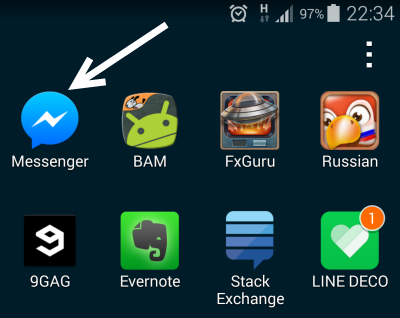
2. Once the app is loaded, go to the Recent Conversation section, and choose the conversation which contains the photos you want to see.
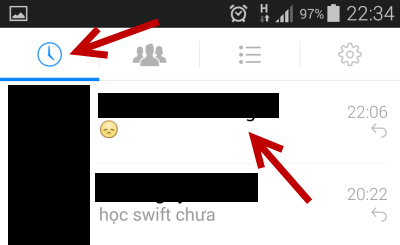
3. Inside the conversation view, tap the overflow menu icon, and choose the See Shared Photos from the list.
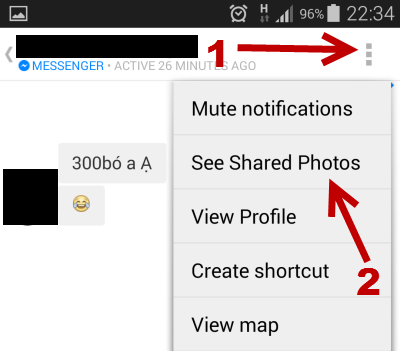
On iPhone, you can access all shared photos by going to the Photos section hidden under the i icon.
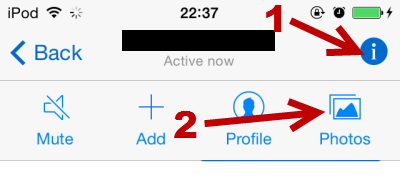
4. Now, you can see all of the photos that you and your friend shared inside that conversation. Unfortunately, there is no option to download those pictures to your phone’s storage. A quick solution to this drawback is to capture the phone’s screen while viewing the photo in full-screen mode.