With iOS 7, Apple has introduced the parallax effect for still backgrounds. When you tilt your phone, the background will move a bit, which yields a very nice 3D effect for your Home screen. Additionally, new zoom animations occur when you open or quit an app. While these features are wonderful eye-candy, in susceptible people these effects may cause the headaches and feelings of nausea associated with motion sickness.
Motion sickness is a funny animal with strong genetic tendencies. Some people never experience it, and others notice it only when boating in rough waters. However, there is a portion of the population that is very sensitive to motion and may have problems reading in moving vehicles, watching 3D movies, or even playing video games.
Motion sickness is usually caused when the brain’s natural balance systems conflict. In sensitive people, the new visual effects in iOS 7 convenience the brain that there is movement occurring when it is really not. By disabling the parallax background movement, increasing the font strength, and reducing the zoom positioning–we can reduce this issue.
Disable the parallax background effect:
When you updated your phone to iOS 7, your Home screen’s background has the parallax effect enabled by default. This effect works with all still backgrounds. You can apply a different setting in Settings -> Wallpaper & Brightness -> Choose Wallpaper -> Stills or Photos.
If you find that the effect is difficult to notice, you may want to choose a background that is bigger than your phone’s screen resolution. You can disable the parallax effect for still backgrounds only. The dynamic animated backgrounds remain unaffected.
1. First, tap on the Settings icon.
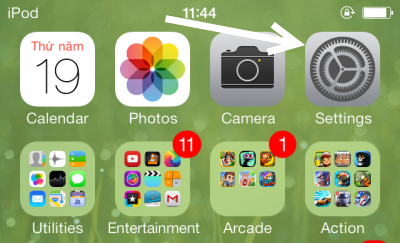
2. In the Settings screen, scroll down and tap on the General section.
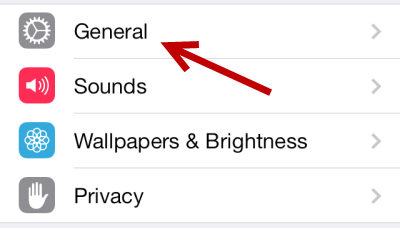
3. Next, go to the Accessibility option.
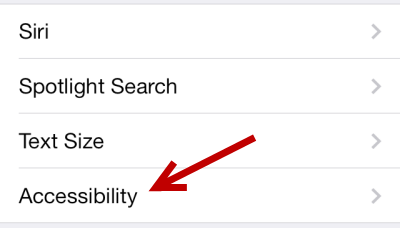
4. Find the Reduce Motion option in the Accessibility screen, and move the slider to the right side to turn it on.
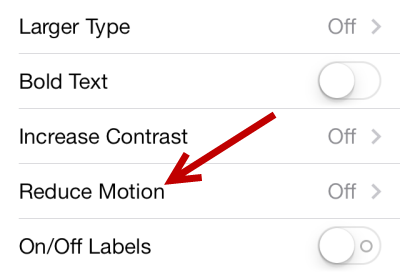
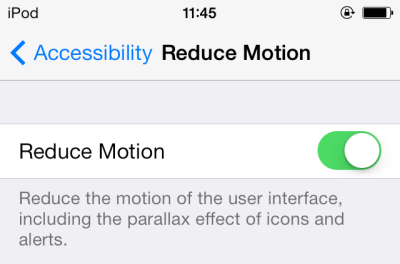
5. By turning on the Reduce Motion option, the parallax effect will be disabled. You can come back to the home screen to see the changes. This change affects still backgrounds only. The animation in dynamic backgrounds remains unaffected.
Make the font bolder, and easier to read:
1. Go to Settings -> General -> Accessibility -> Turn on the Bold Text option.
2. Restart your device. Once it is set up, you will notice the font will be very similar to the old font in iOS 6. This will make text much clearer.
Reduce the zoom in/out animations:
Unlike iOS 6, the launch or quit app animation does not zoom from the center but from the location of the icon. These movements from different locations can drive motion sickness in sensitive people. Unfortunately, there is no built-in option to disable the animation. However, you can place the most used apps at the center of the screen to make the zoom animation similar to the one in iOS 6. Additionally, some users report that they just look away from the screen after clicking an icon to open the application.

