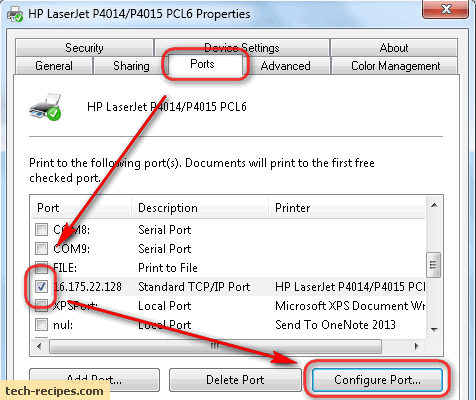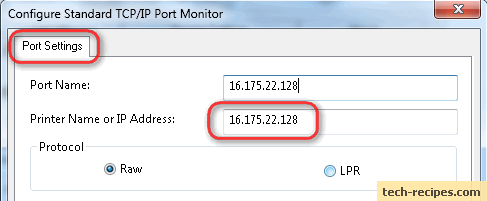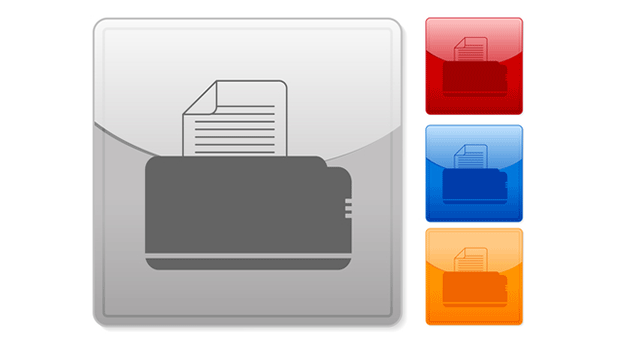Trying to find the IP address of a networked printer can be frustrating. Using these techniques, you should be able to locate it from your Windows computer.
How to Find the IP Address of a Printer in Windows
1. Using the Windows Start menu, click Devices and Printers.
Now, in the opened window, you will find a list of the printers you have already installed.
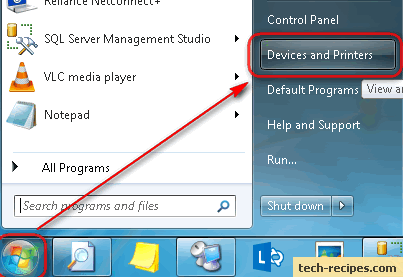
2. Right-click on the printer you have currently installed, and select Printer properties. Within the General tab in the Location field, you will find the IP Address of the printer you are connected to.
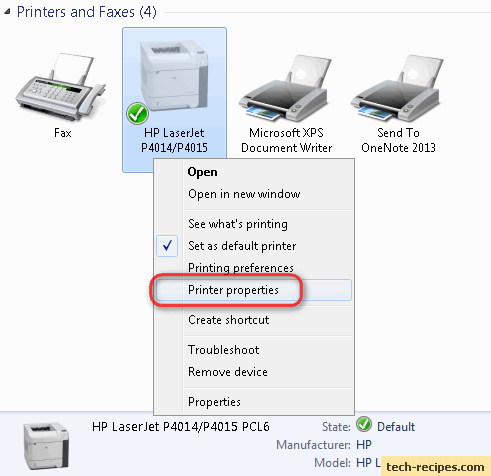
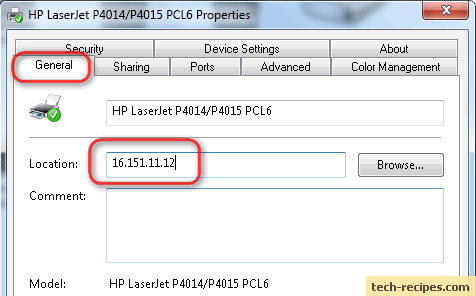
3. If the location box is empty, navigate to the Ports tab.
4. In the opened Ports tab, select the port with the checked option, and then click on the Configure Port button. In the opened Configure Standard TCP/IP Port Monitor window, you will find your printer’s IP address in the Printer Name or IP Address field.