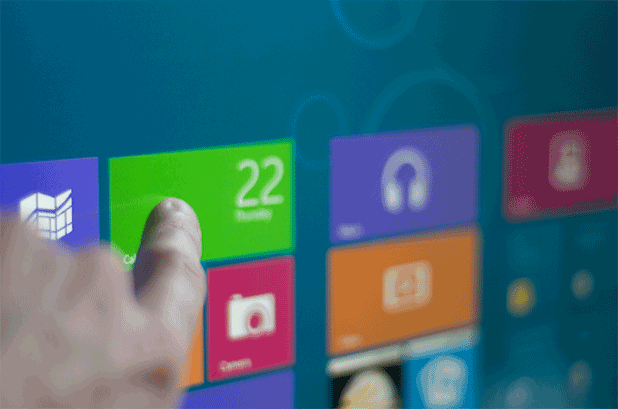Windows comes equipped with features designed specifically for the visually impaired. Through this tech-recipe will demonstrate a simple way of making your computer usable without visual display.
This tutorial explains how to adjust your settings in order to use your computer without a monitor. We will enable Ease of Access and, through that, the Narrator function which reads all of the text that appears on screen. You also have the option to have the events on the screen described to you.
1.First, search for the Control Panel from your Start screen. Then click on it.
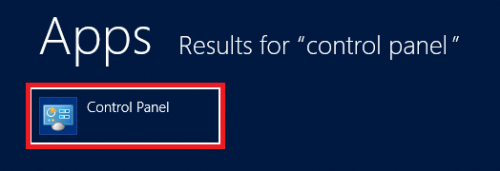
2.From the list of Control Panel options, select Appearance and Personalization.
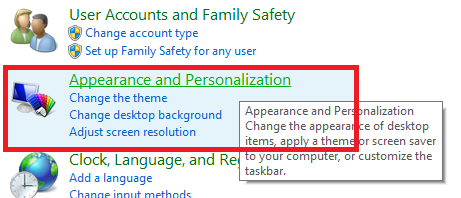
3.Scroll down until you see Ease of Access Center. Click on it.
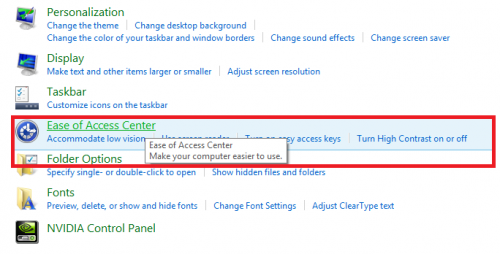
4.Under Explore all settings, click on Use the computer without a display.
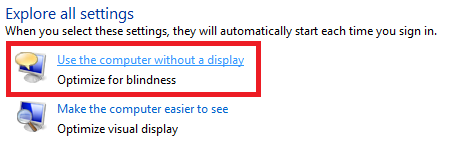
5.A new window should appear. Under Hear text read aloud select the check boxes next to Turn on Narrator and next to Turn on Audio Description. After the check boxes have been selected, click on Apply and then OK.
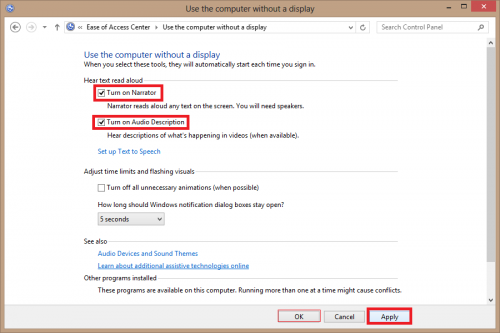
You should now be able to use your computer without the need for any visual display. Remember that if you ever need to turn off the Narrator and Auto Description options, you can simply follow this tutorial again and deselect them as described in Step 5.