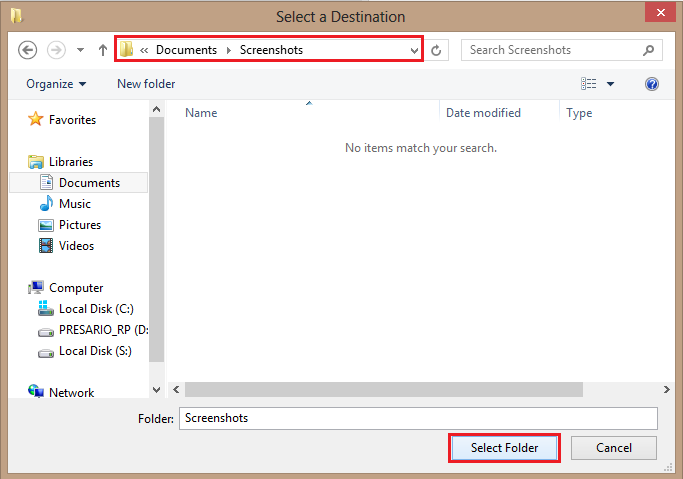When you first install your operating system, the default screenshot folder location is in the Pictures/Screenshots folder structure. If you use screenshots frequently, changing where these images are saved helps to keep everything organized.
For those who actually use their Pictures folder to store many folders and photographs, the added Screenshot folder is annoying. Typically, the Pictures folder is used for photographs that need to be shared or saved. However, screenshots are typically part of a work process that eventually will get deleted.
In this tutorial (with screenshots), I will show you how you can change where the Screenshot folder is located so that all of your screenshots will be saved there automatically.
1.Go to your Screenshots folder. It is located in Libraries/Pictures/Screenshots.
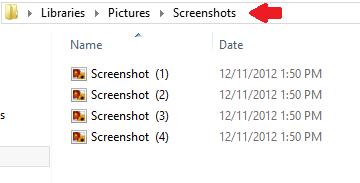
2.Right-click anywhere in the folder, and select Properties from the drop-down list.
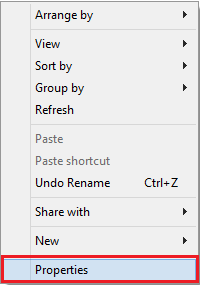
3.Under Screenshots Properties, select Location. Under Location, select Move…
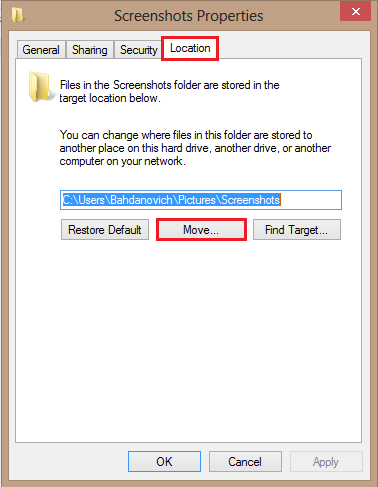
4.Navigate to your new Screenshots location, and click on Select Folder.
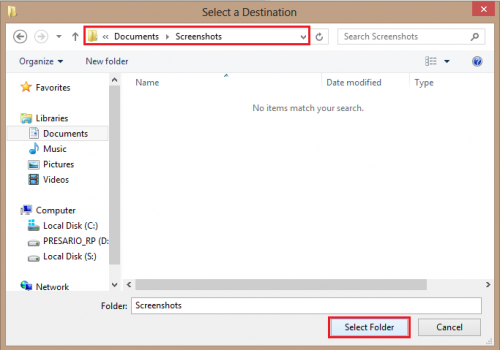
5.You should see a confirmation window appear. Click on Yes to move your folder.
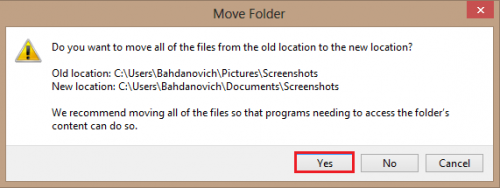
The process is complete. Remember that you can always reverse this by following the same steps above.