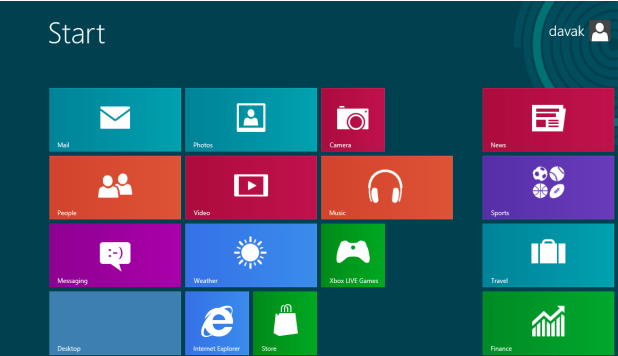The Photos app that comes with Windows 8 is not only a hub for viewing photos from many sources like Facebook, Flickr or Skydrive, but it is also a useful tool for quickly rotating or cropping images.
1. Go to the Start screen, and open the Photos app. If the app is not pinned to the Start screen, you can find it in the All Apps section.
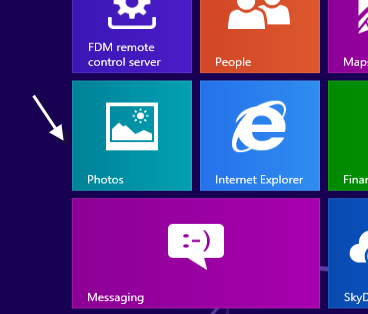
2. Choose the photo group that contains the picture you want to edit.
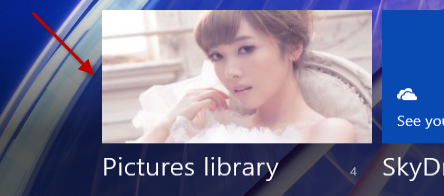
3. Find the picture you want from the collection.
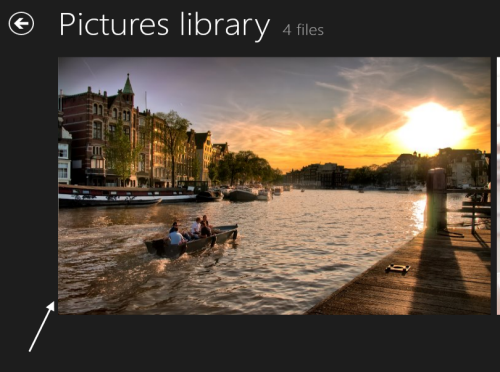
4. Once the picture is loaded in full view, right-click your mouse on it, and choose either Rotate or Crop. If you choose Rotate, the picture will be rotated in a clockwise direction. You may have to rotate more than one time to get the result you want.
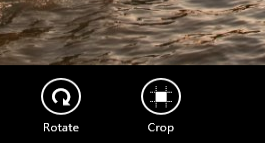
5. If you choose the Crop option, you may want to look at the Aspect ratio setting as the Photo app provides the following predefined options for you: original, square, widescreen, 4 x 3, 4 x 6, 5 x 7, 8 x 10. If you want to use the photo for the lock screen, app tile, or app background, there are also options for that.
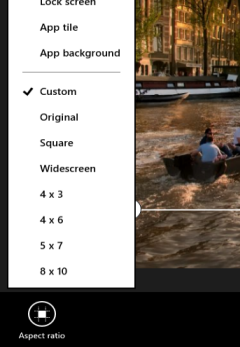
6. Use your mouse or keyboard to move the rectangle to the desired area. Everything that is outside of the rectangle will be cut.

7. When you are done, hit Save copy.
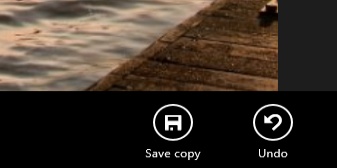
8. The cropped picture will be found in the picture library.