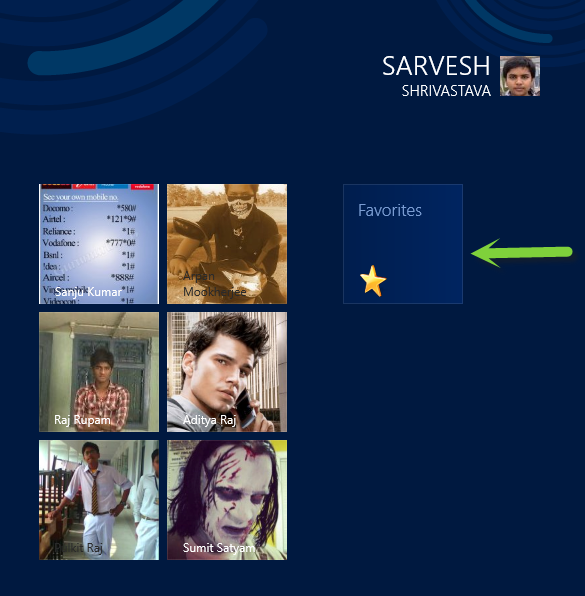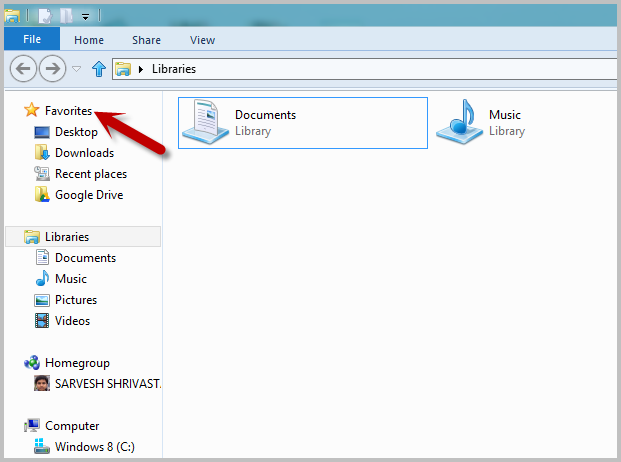Microsoft’s Favorites folder allows the user to collect frequently used folder locations for easier access. By pinning the Favorites folder to the Windows 8 Start screen, you maximize its usefulness.
Microsoft first introduced the Favorites folder in Windows 7. Highlighted at the top of Explorer’s left navigation panel with a star, this area is an excellent place to store locations that are frequently visited and used. With Windows 8, however, getting to this folder (and even to Explorer in general) is more difficult. By placing the Favorites Folder on the Metro Start screen, you be able to continue to prior Windows 7 workflow much easier.
1.First of all, launch Windows Explorer. One way this can be accomplished is This can by pressing Winkey+E shortcut, for example.
2. Locate the Favorites folder in the navigation panel in the left column.
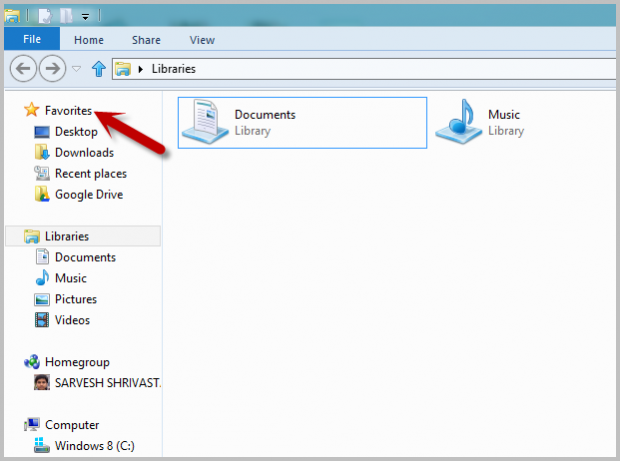
3. Right click on the Favorites bar with its star icon.
4. Select the Pin to Start option which is located second in the list from the bottom.

5. After following these steps, your Favorite folder will be pinned to your Start screen immediately.