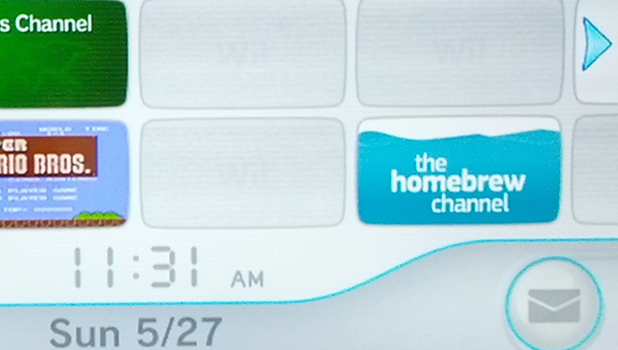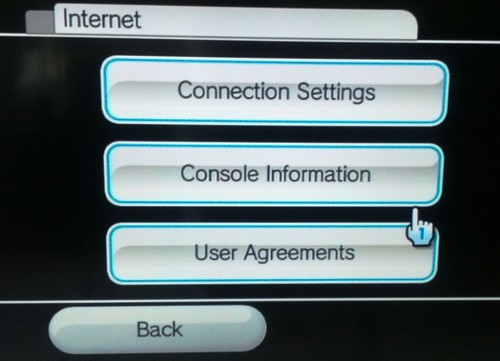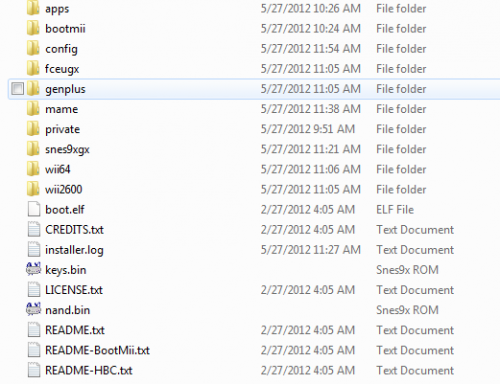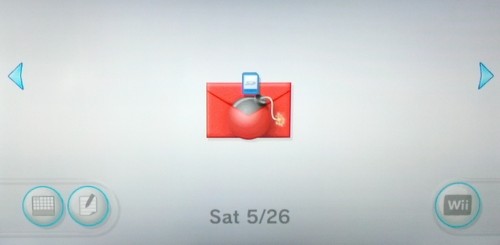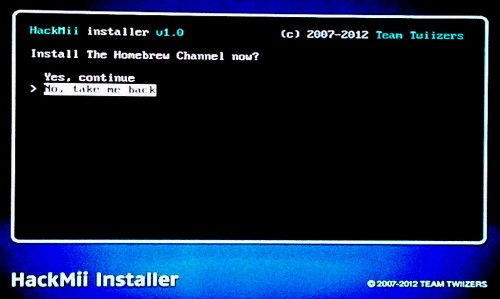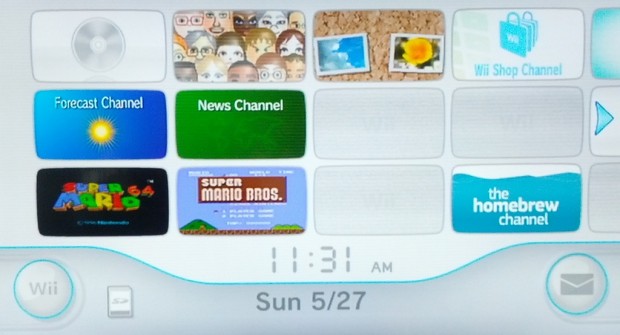This tutorial will explain how to softmod your Nintendo Wii running 4.3x firmware. By softmodding your Wii, you can then run homebrew software and even emulators such as MAME, Atari 2600, NES, and others.
One of the best ways to extend the enjoyment of your Nintendo device is to hack in the ability to run emulators. NES, N64, Atari 2600, and MAME options are all available. You will need to have your Wii connecting to the internet and a free SDCard to follow this process and. This tutorial will only focus on getting your Wii softmodded to play emulators and other homebrew off an SDCard.
1. Be sure you are running 4.3 firmware on the Wii. You can check this on your Wii by going to Wii Settings and in the upper right is your firmware version. This should be Ver. 4.3U for USA, Ver. 4.3J for Japan, etc. Be sure to have your Wii connected to the internet as several of the applications needed require internet access.
2. On your Wii go to into Wii Settings > Internet > Console Information. Write down your MAC Address. We need this for the next step.
3.With your computer, go to http://please.hackmii.com and enter in your MAC Address. Click on the version of 4.3 firmware your Wii is on. This will save a zip file to your pc.
4. Extract the contents of the zip file onto an SDCard. The SD Card must be formatted in FAT32. Do not include the top mailbomb folder; just place the files.
5. Download my pre-compiled app pack and copy this to the root of the SDCard too. Once again do not include the top folder. Your memory card will now have a private folder, an apps folder, and a few other files in the root.
Your SDcard should look like this:
6. Put the SDCard with our contents we downloaded and extracted into your Wii device.
7. On the Wii go to the Message Board and go to Yesterday’s date. You will see a LetterBomb icon, this is the HackMii package we created and will be used to softmod our Wii.
8. It will load the HackMii installer. Wait for it to load through the disclaimers.
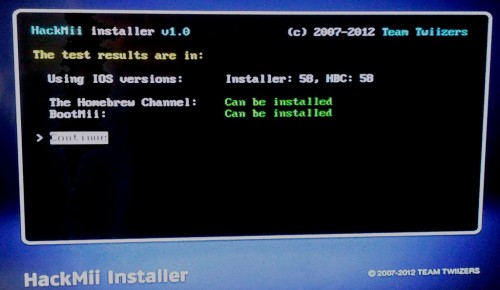
9. Click on Install Homebrew Channel, and click the A button. The software will install.
10. (Optional) You may wish to to install Bootmii. This lets you back up your NAND flash. If you install it to Boot2, it will always launch the BootMii menu when you power on your Wii. If your only planning on doing homebrew and emulators, you can skip this step. Once we exit, we will be brought to the Homebrew Channel.
11. Basically at this point, we can now run homebrew emulators and apps from our SD Card. My app pack includes a few basic emulators and apps. The Homebrew Browser app lets you download emulators and updates from the web on your Wii.
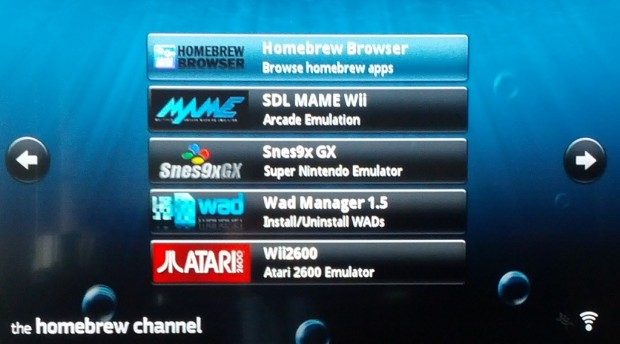
You will now have the homebrew Channel on your Wii home screen which should have some pre-loaded apps and emulators.
Jimmy’s App-Pack:
Jimmy’s App-pack of software that I have gathered includes these emulators and apps:
cIOS38 v14 installer – For loading usb harddrive cIOS for USBLoader GX
FCE (NES emulator)
GenPlusGX (Genesis emulator)
Homebrew Browser (app download store for wii homebrew)
Multi-Mod Manager (MMM) – Removing Stubs/CIOS, USBLoader GX
SDLMame (MAME emulator)
WAD Manager 1.5 (load and remove wad files)
Wii2600 (Atari 2600 emulator)
Wii64 (N64 emulator)
USB Loader GX v1.8 (loads gamebackups)
SNESX9XGX (SNES emulator)
WiiExplorer (File explorer)
WiiMC (Media Player)
Any Wii system update will break the softmod so be sure to not update. If a game you buy requires the update, there is most likely a work around that will avoid the update.
Navigating in the homebrew channel
Home button brings up options to exit to Wii menu, shutdown, or boot to BootMii.
+ and – move between pages
1 button brings up Options for HBC
2 button changes from list to icon view
Manually Installing Apps to SDCard
Just download the homebrew app. Create a folder on the SDcards’s apps folder. For example, appsfungame and then copy files to folder. It will show up on the homebrew channel.
How to use Emulators
You will need ROMS for the emulators. Most of us usually have a large library but you can search your normal places for them. Basically, in the root of the SDCard are names of the emulators. In each emulator folder there will be a folder called roms. Put your appropriate rom files here.
Launch the emulator through the homebrew channel on your Wii home screen. Hitting the home key will bring up the settings screens that lets you configure the emulator, controllers, sound, upscaling, and other options.