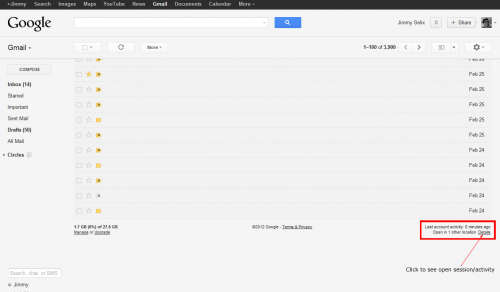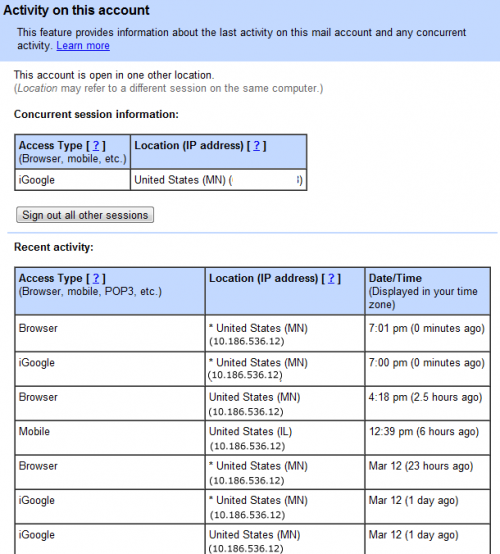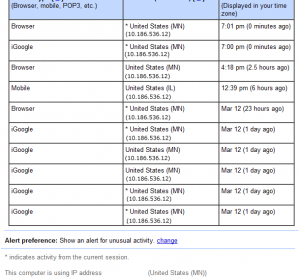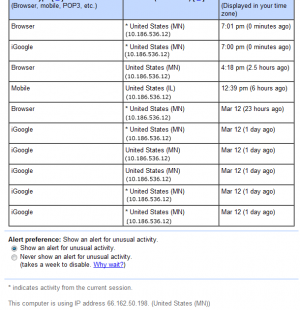While visiting the Apple store, you quickly check your Gmail. You get distracted and leave yourself logged in. Later while at home, you start receiving some strange email and become concerned that somebody is accessing your account. By using these directions you see that you are still logged in at the Apple store, and you immediately close the sessions preventing anybody from accessing your account there.
This guide will explain how to check the identifying information regarding any recent Gmail logins to your account. This information includes time, date, location, IP address and browser type.
You can also force logout of any concurrent or signed in sessions. This can be essential if you believe your information is being accessed in other locations or if you forgot to logout of a session on a public computer.
1. Go to your Gmail account. https://mail.google.com
2. In your Inbox, scroll to the very bottom of the page. There will something similar to the following:
Last account activity: 0 minutes ago
Open in 1 other location Details
3. Click on the Detailslink and a new window will popup. This will show any current sessions including your most recent login history with IP addresses, date, device/browser type, and other identifying information.
4. You can also sign out of any concurrent or logged in session by using the Sign Out of all other sessions button. This will logout all other Gmail sessions except the current one.
5. Finally, you can also change your Alert preferences to show an alert in Gmail when Google suspects unusual activity (activity that may indicate your accounts have been compromised) by scrolling to the bottom and clicking on Change.