One of the new features of Ice Cream Sandwich (ICS) is the ability to create folders without using third party software. This makes it easy to organize the apps on your homescreen and even the launcher bar.
To create folders on your homescreen:
1. Go to the device’s homescreen.
2. Locate the desired app that you wish to include in a folder.
3. Locate a second app (whether on the homescreen or in the app drawer).
4. Tap and hold the second app. Drag the second app to the first app that is located on your homescreen.
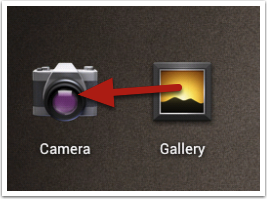
A circle will appear around the first app.
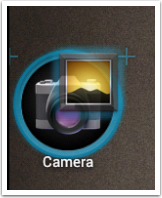
5. Release the second app and its icon will appear in the circle, behind the icon of the first app.
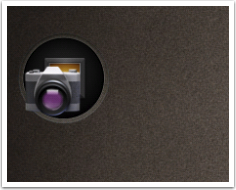
6. Tap the newly created folder.
7. Tap the generic title and input the desired title.
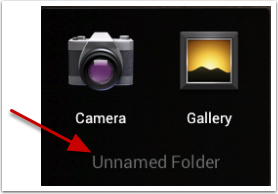
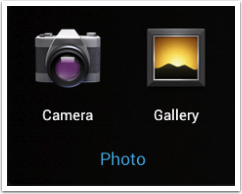
8. Drag additional apps to the newly created folder at any time.
To close the folder, tap on an empty area on the homescreen.
To create folders in your Launcher Bar:
1. Go to the device’s homescreen.
2. Locate the desired app. on the Launcher Bar that you wish to include in a folder.
3. Locate a second app (whether on the homescreen or in the app drawer).
4. Tap and hold the second app. Drag the second app to the first app that is located on your Launcher Bar.
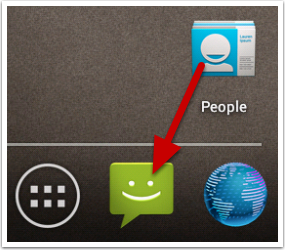
A circle will appear around the first app.
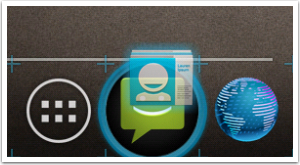
5. Release the second app and its icon will appear in the circle, behind the icon of the first app.
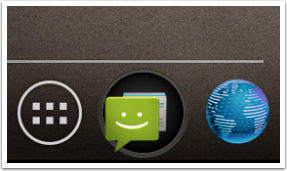
6. Tap the newly created folder.
7. Tap the generic title and input the desired title.
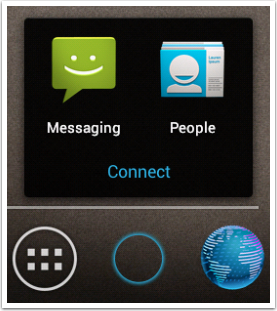
8. Drag additional apps to the newly created folder at any time.
To close the folder, tap on an empty area on the homescreen.
If you want to change the order of the icons that are displayed in your new folder (whether on the homescreen or in the Launch Bar), open the folder and tap and hold the icons and move them to the correct order. The icons on the folder will appear in that order.




