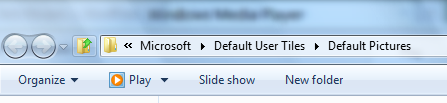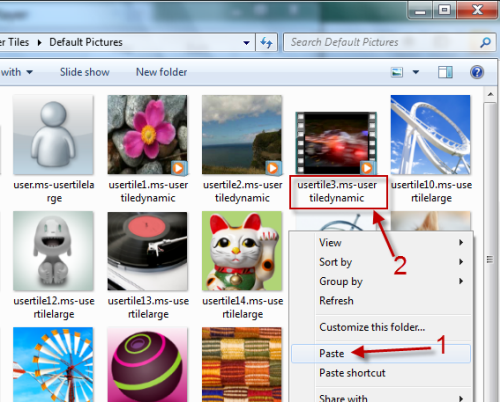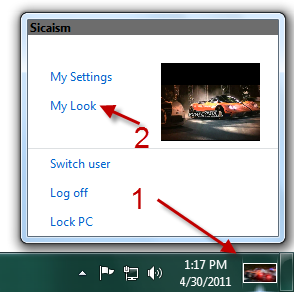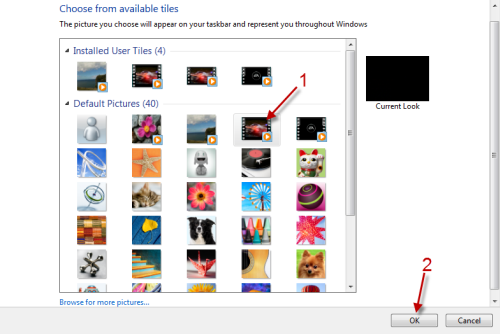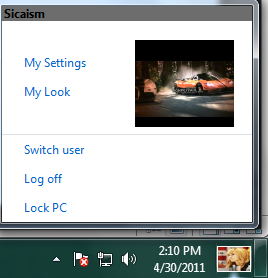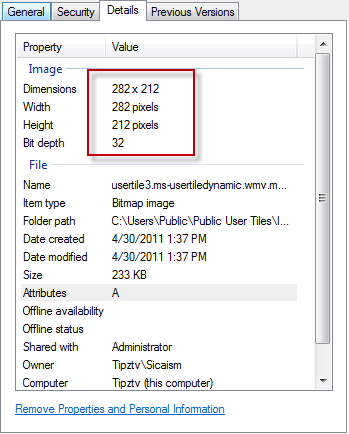Using a picture as your User Tile in Windows 8 is boring! Here is how you can change it to a short video clip instead. A hack for using both a picture and video simultaneously is also included.
1. Prepare your clip. The file should be in WMV format (others may work as well), less than 10 seconds in length. The video resolution in this example is at 240×180.
2. Go to C:\ProgramData\Microsoft\User Account Pictures\Default Pictures, paste your clip there, rename it to the following format: usertilex.ms-usertiledynamic (replace x with a number).
3. Click on your User Tile, go to My Look.
4. Choose the video and hit OK.
5. The video will only be played when users click on the User Tile.
Trick:
When you set a video as your User Tile, Windows 8 will extract and create 2 bitmap file (all are located in C:\Users\Public\Public User Tiles\Installed User Tiles).
– usertilex.ms-usertiledynamic.wmv.ms-usertilelargegen (replace x with a number): This one will be displayed when users click on the User Tile, after that, the video will be played.
– usertilex.ms-usertiledynamic.wmv.ms-usertilesmallgen (replace x with a number): This one will be displayed at your taskbar as default.
The interesting part is that you can replace usertilex.ms-usertiledynamic.wmv.ms-usertilesmallgen with your own image so you can use a picture and a video as your User Tile at the same time.
Notes:
– Your image should be in Bitmap (bmp format).
– You have to resize your image to the proper resolution. If you not sure about the default file resolution, you can right click on it -> Properties.
– Although you can replace both files, it is recommended to replace only usertilex.ms-usertiledynamic.wmv.ms-usertilesmallgen. If you replace usertilex.ms-usertiledynamic.wmv.ms-usertilelargegen, your image will also be displayed right at the start of the video.
– Restart your computer after tweaking to take effect.