By default, Outlook 201 marks items as read when viewed in the Reading Pane whenever the selection changes. You can turn this functionality off, or have Outlook wait a certain amount of time before marking the item as read.
1. Open Outlook 2011.
2. Go to the Menu at the top of the screen, click Outlook and select Preferences.
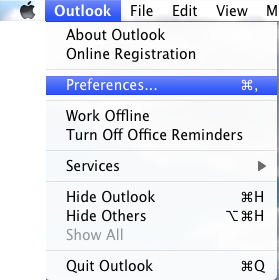
3. In the E-mail section, select Reading.
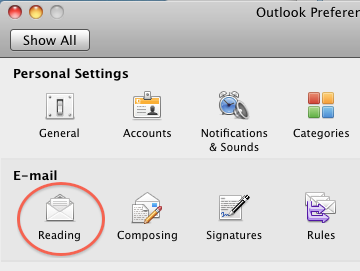
4. Go to the Mark mail as read section.
5. If you wish to prevent Outlook from automatically marking items as read when viewed in the Reading Pane, select the Only when opened in a separate window radio button.
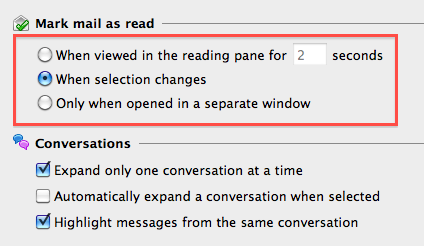
To set Outlook to wait a certain amount of time before marking the item as read, select the When viewed in the Reading Pane for radio button and input the desired amount of seconds into the textbox. I use 60 seconds as the value I wish Outlook to use. This allows me to manage my time reading emails, letting me review emails and leave the longer ones for a later time.
6. Close the Reading Preferences window.




