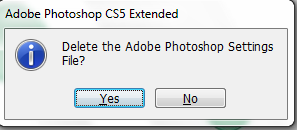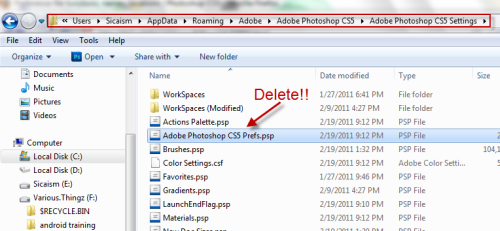While using Photoshop, many users tweak the program’s settings and end up with unwanted program’s behaviors. This simple guide will show you how to restore Photoshop’s settings to the default state. This has been tested to work in versions CS3, CS4, and CS5.
Option 1:
1. Double click on Adobe Photoshop’s icon.
2. QUICKLY hold down Ctrl+Alt+Shift. (if you hold down Ctrl+Alt+Shift before double clicking on the program’s icon, it may not work)
3. When the small window pops up and asks “Delete the Adode Photoshop Settings File?“, click Yes.
4. The program will start with default settings.
Options 2:
1. Manually locate the settings file. It is located in:
For XP users: Documents and Settings/[Username]/Application Data/Adobe/Adobe Photoshop CS5/Adobe Photoshop CS5 Settings
For Vista/Windows 7 users: Users/[Username]/AppData/Roaming/Adobe/Adobe Photoshop CS5/Adobe Photoshop CS5 Settings
2. Find the file named Adobe Photoshop CS5 Prefs.psp and delete it.
3. Launch Photoshop. The program will start with default settings.